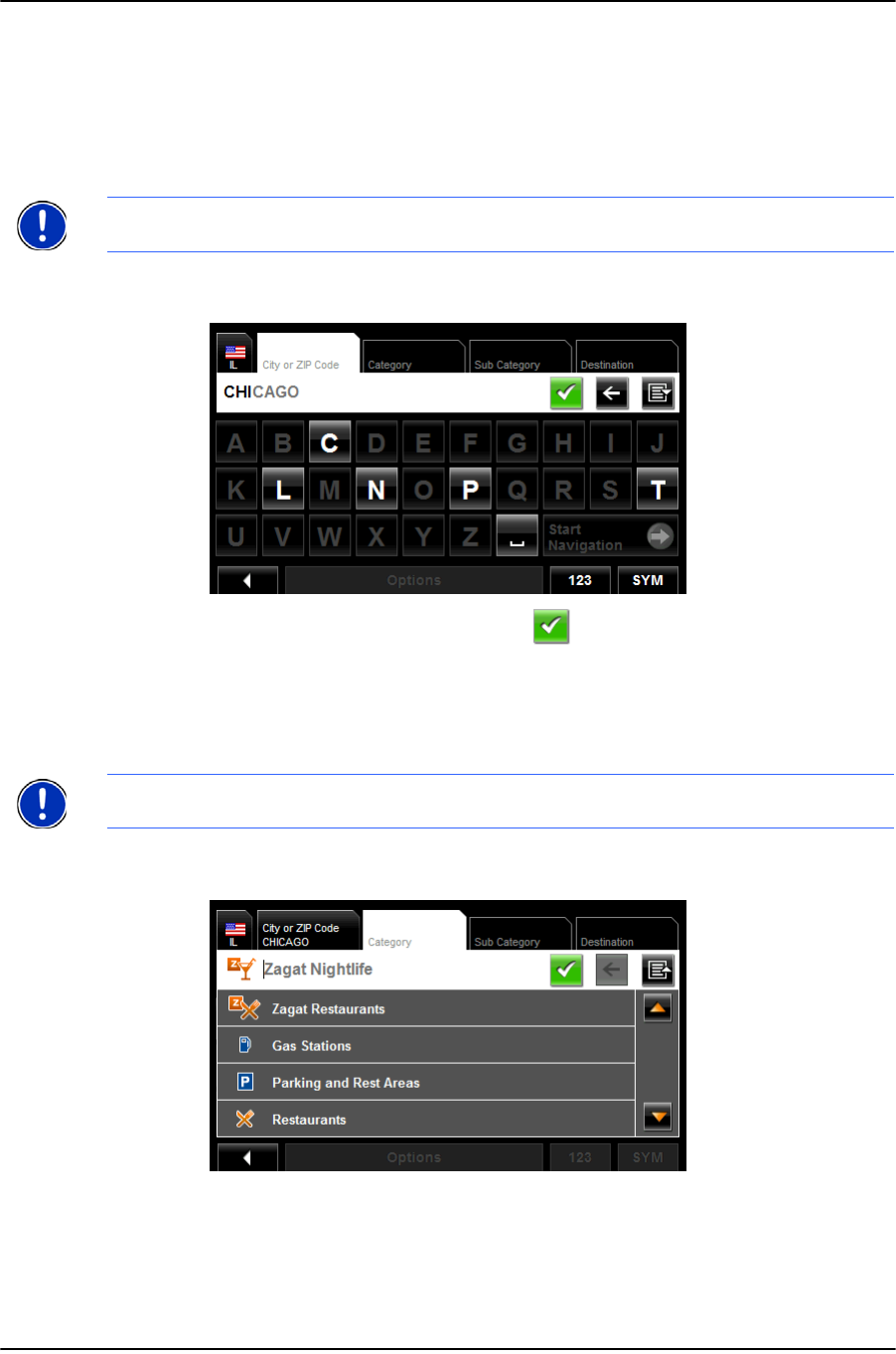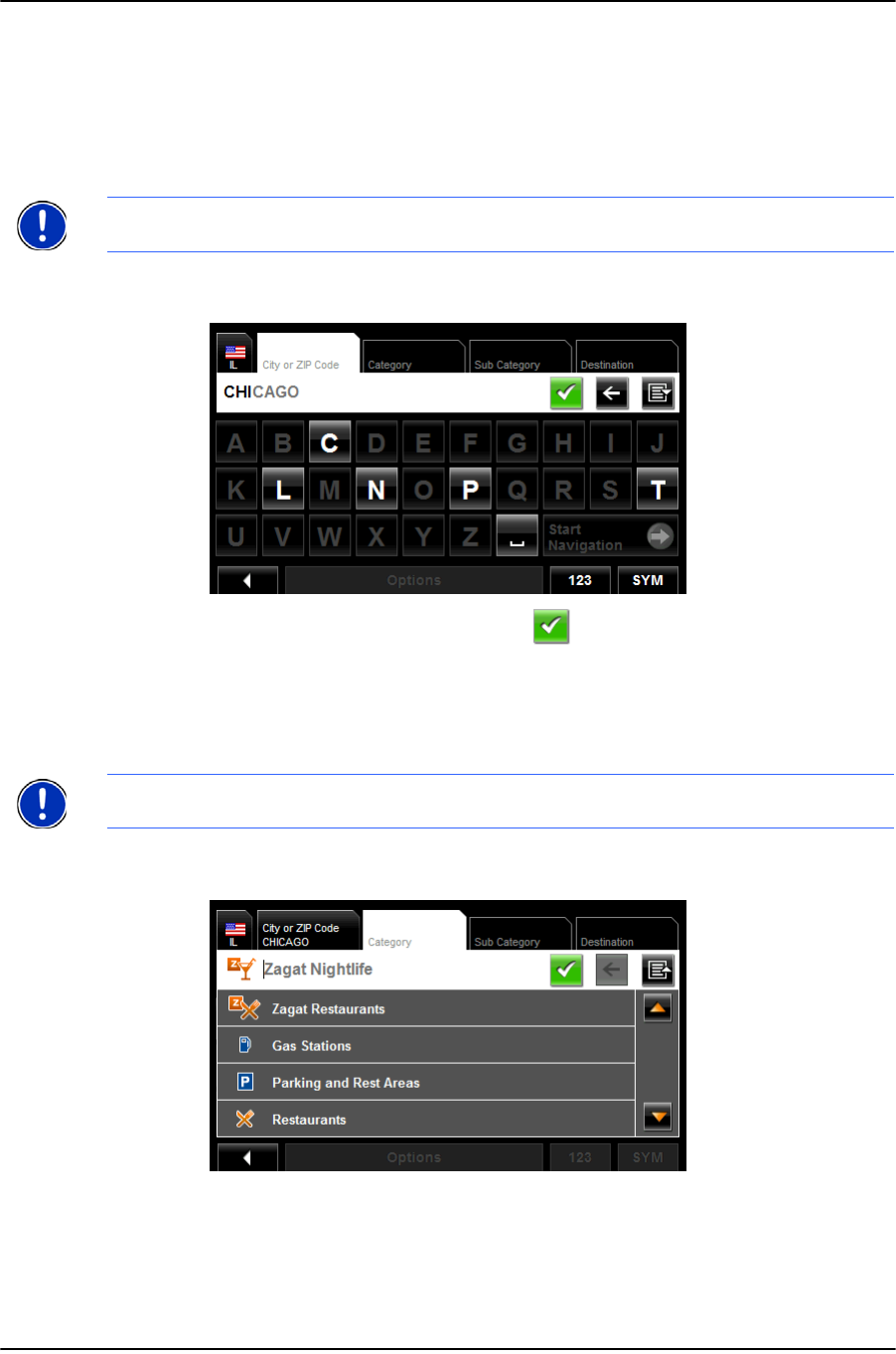
Destination Selection
Selecting a Point of Interest (POI) destination
48 NAVIGON 2100 max | 2120 max User’s Guide December 2008
NAVIGON, INC. Version 2.1
POIs in a specified city
On the MAIN WINDOW:
1. Tap New Destination > Search for POI > in a City.
The D
ESTINATION SELECTION WINDOW opens. The search area used in the previous
search is shown on the S
EARCH AREA TAB.
The C
ITY OR ZIP CODE tab opens.
2. Enter the city name or ZIP code, then tap (
OK).
• Use the Alphabetic keyboard to type a city name, or
• Use the Numeric keyboard to type the zip code, or
• Switch between the Alphabetic and Numeric keyboards to type a Canadian
postal code.
The C
ATEGORY TAB displays.
.
3. Tap on the category from which you would like to select a POI.
The S
UB CATEGORY TAB displays.
Note: To select a different search area, tap on the SEARCH AREA TAB, and select the
state/province.
Note: Only the first three characters of the Canadian postal code are supported.