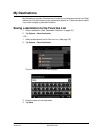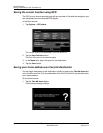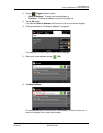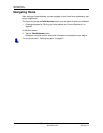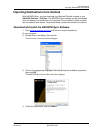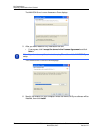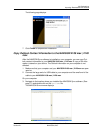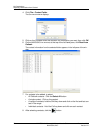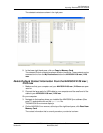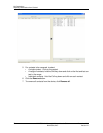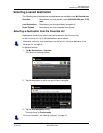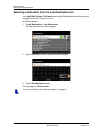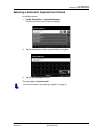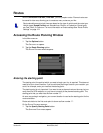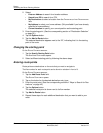My Destinations
Importing Destinations from Outlook
December 2008 NAVIGON 2100 max | 2120 max User’s Guide 75
Version 2.1 NAVIGON, INC.
The selected contacts are shown in the right pane.
9. In the lower right hand pane, click on Copy to Memory Card.
The selected Outlook contacts have been saved on the device. These contacts can be
accessed on the from the My Destinations button the NAVIGON 2100 max | 2120
max.
Delete Outlook Contact Information From the NAVIGON 2100 max |
2120 max
1. Make sure that your computer and your NAVIGON 2100 max | 2120 max are pow-
ered on.
2. Connect the large end of a USB cable to your computer and the small end of the
cable to your
NAVIGON 2100 max | 2120 max.
On your computer:
3. Navigate to the location where you installed the NAVIGON Sync software (See
page 71) and double click on the Sync.exe file.
The NAVIGON SYNC WINDOW displays.
4. On the NAVIGON SYNC WINDOW, at the top of the right hand pane, click Read from
Memory Card.
The contact information that is currently saved on your device is shown.