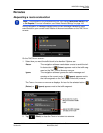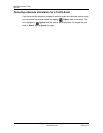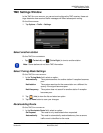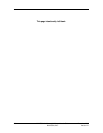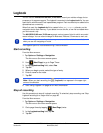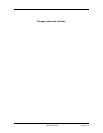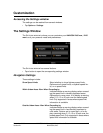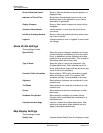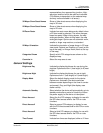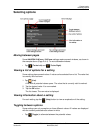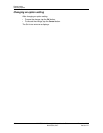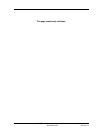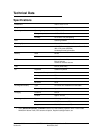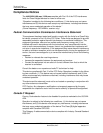Customization
The Settings Window
December 2008 NAVIGON 2100 max | 2120 max User’s Guide 115
Version 2.1 NAVIGON, INC.
representation of an approaching junction. High-
way signs and the lane to be used are indicated.
(This feature is dependent on the selected map
and may not be available in all areas.)
3D Maps: Show Street Names Show or hide street names when displaying the
map in 3D view.
2D Maps: Show Street Names Show or hide street names when displaying the
map in 2D view.
2D Zoom Factor Indicate how auto-zoom behaves by default when
a 2D view mode is selected. The zoom changes,
based on speed. When driving slower, the map
scale gets smaller. When driving faster, the map
scale gets larger. Options are no automatic zoom,
smaller or larger map sections, or standard.
2D Map: Orientation Indicate the orientation of maps shown in 2D map
view mode. Options are Direction of Travel (at the
top of the map), or Always North (North at the top
of the map).
Categories Shown Specify which POI categories are shown on the
displayed map.
Countries in Select the map area to use.
General Settings
Brightness Day Indicate the display brightness for use during the
daytime. Options are from 1 (less bright) to 8 (most
bright).
Brightness Night Indicate the display brightness for use at night.
Options are from 1 (less bright) to 8 (most bright).
Display Mode Select the default display mode for the device.
Options are: Automatic (the device switches
between modes depending on the time of sunrise
and sunset), Day, and Night (the display uses
darker colors).
Automatic Standby Select whether the device will automatically go into
standby mode after a period of inactivity or when
the power supply to the device is interrupted.
Direct Access 1 Select the first POI category to display for use with
the POI direct access and for the POI on route
functions.
Direct Access 2 Select a second POI category to display for use
with the POI direct access and for the POI on route
functions.
Direct Access 3 Select a third POI category to display for use with
the POI direct access and for the POI on route
functions.
Time Format Indicate how times are displayed, either a 12 hour