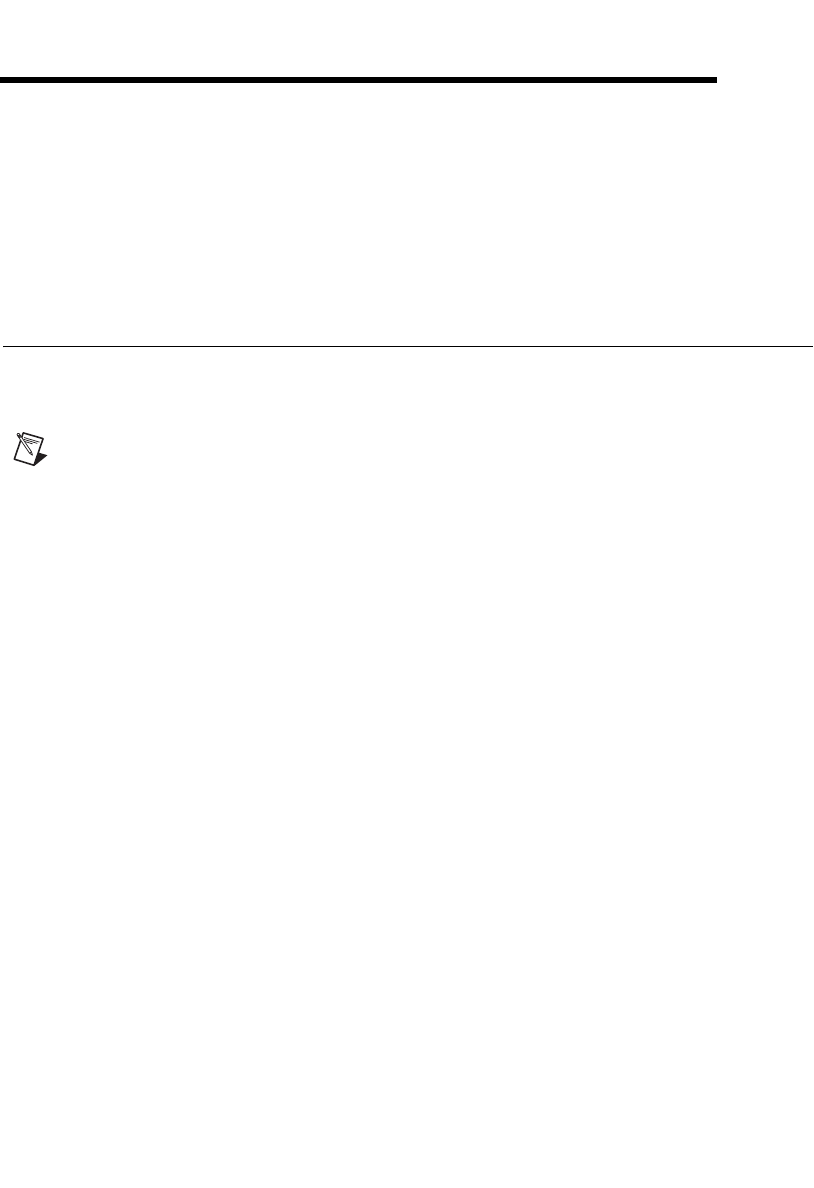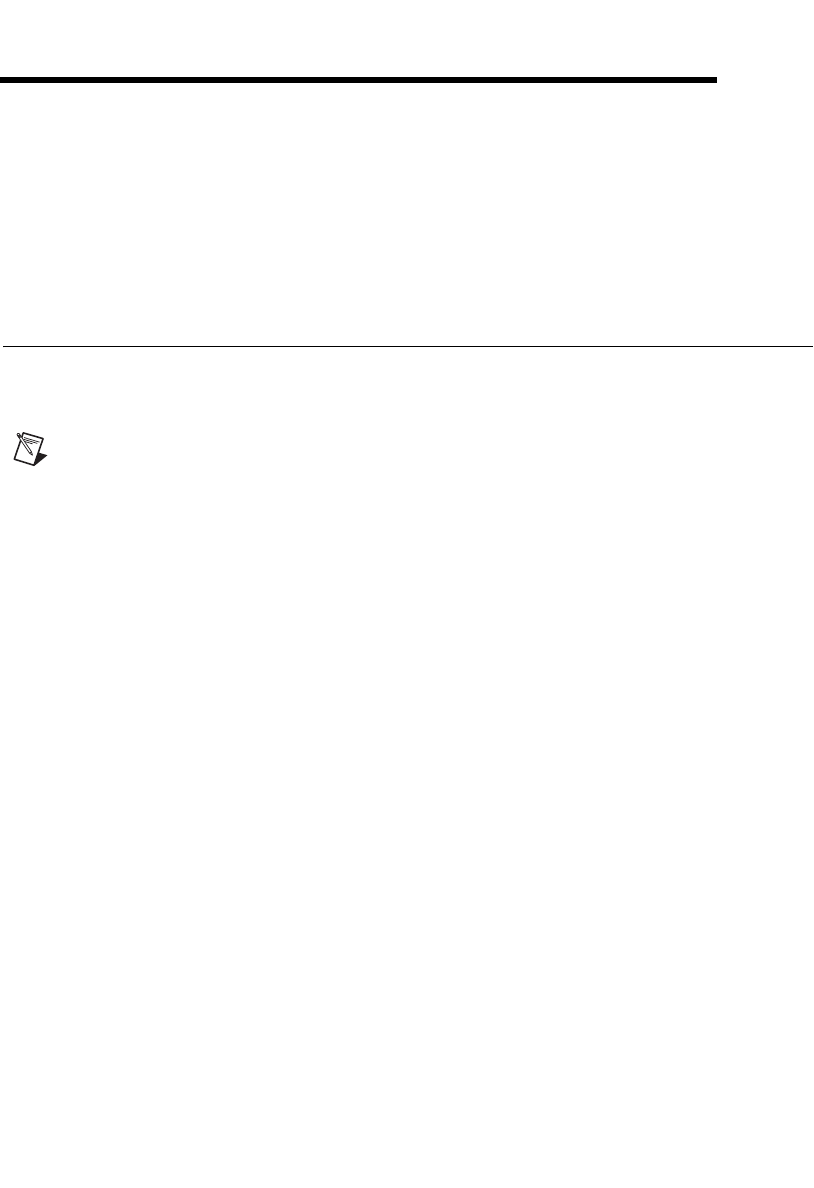
© National Instruments Corporation 2-1 Automotive Diagnostic Command Set User Manual
2
Installation and Configuration
This chapter explains how to install and configure the Automotive
Diagnostic Command Set.
Installation
This section discusses the Automotive Diagnostic Command Set
installation for Microsoft Windows.
Note You need administrator rights to install the Automotive Diagnostic Command Set on
your computer.
Follow these steps to install the Automotive Diagnostic Command Set
software:
1. Insert the Automotive Diagnostic Command Set CD into the CD-ROM
drive.
2. Open Windows Explorer.
3. Access the CD-ROM drive.
4. Double-click on
autorun.exe to launch the software interface.
5. Start the installation. The installation program guides you through the
rest of the installation process.
6. If you have not already installed NI-CAN, the Automotive Diagnostic
Command Set installer automatically installs the NI-CAN driver on
your computer.
Within the Devices & Interfaces branch of the MAX Configuration
tree, NI CAN hardware is listed along with other hardware in the local
computer system. If the CAN hardware is not listed here, MAX is not
configured to search for new devices on startup. To search for the new
hardware, press <F5>. To verify installation of the CAN hardware,
right-click the CAN device, then select Self-test. If the self-test passes,
the card icon shows a checkmark. If the self-test fails, the card icon
shows an X mark, and the Test Status in the right pane describes the
problem.