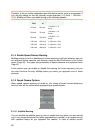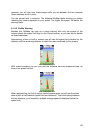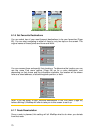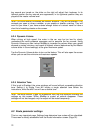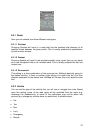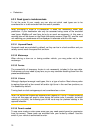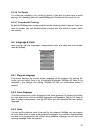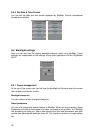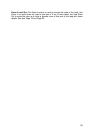79
The ‘Route To’ button is for starting a new route only. For a single route you tap this
when the destination is selected. Multi-point routes can be created after you have
established a single route. Add points to the single route by using the ‘Add Via’ and
‘Continue’ buttons. Applying ‘Route To’ again will delete the whole route. In your
case only single routes existed before, so they were deleted without a warning
message. If you already have a multi-point route, MioMap warns you before deleting
the whole route.
The speaker icon shows MioMap is not muted yet I hear no voice guidance.
The muting available from both map screens is just a quick silencer that cancels the
sound output. Voice guidance and key sounds need to be enabled and volume must
be set at the Sound Settings screen (Page 71).
I enabled the speed warning as soon as I bought the product but I have just
been fined for speeding because MioMap failed to warn me.
For an accurate speed warning the actual speed limits of each street and road must
be present correctly on the map. This is a relatively new feature of digital maps, so it
may not be available in some countries, and its accuracy still has much room for
improvement (ask your local dealer for the details in your region). This feature can
help you in several cases but it cannot be considered as serious speed control. That
is why it can be turned on and off separately from the reliable voice guidance (Warn
When Speeding).
I would like to create a new POI during navigation (Cockpit screen) but there is
no Add POI button in the Cursor menu.
For driving safety reasons the Add POI function is only available on the Map screen.
If you are the driver, save it as a POI later, when you reach your destination. If you
are not driving, switch to Map mode, where the Add POI button is available.
I would like to create a new POI but there are others near its location, and the
new menu point (POI) opens the list of POI instead of creating a new one.
Look for the New button in the bottom left corner of the newly opened list. Using that
button you can add your new POI as if it was opened from the Cursor menu.