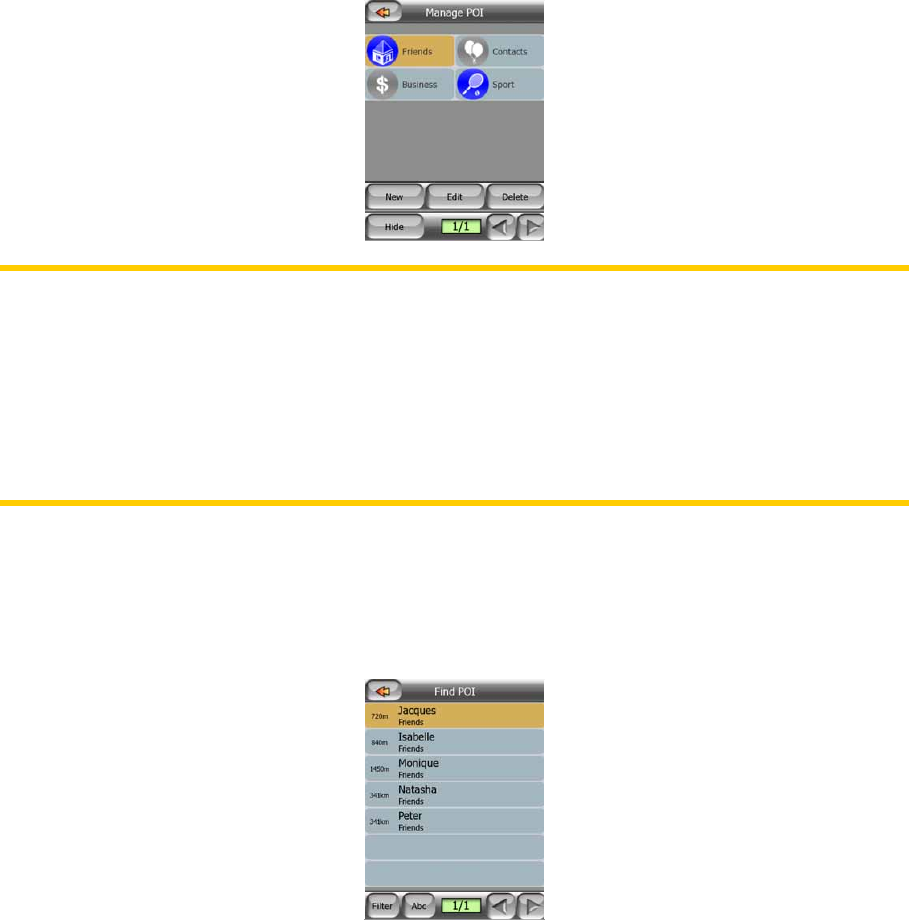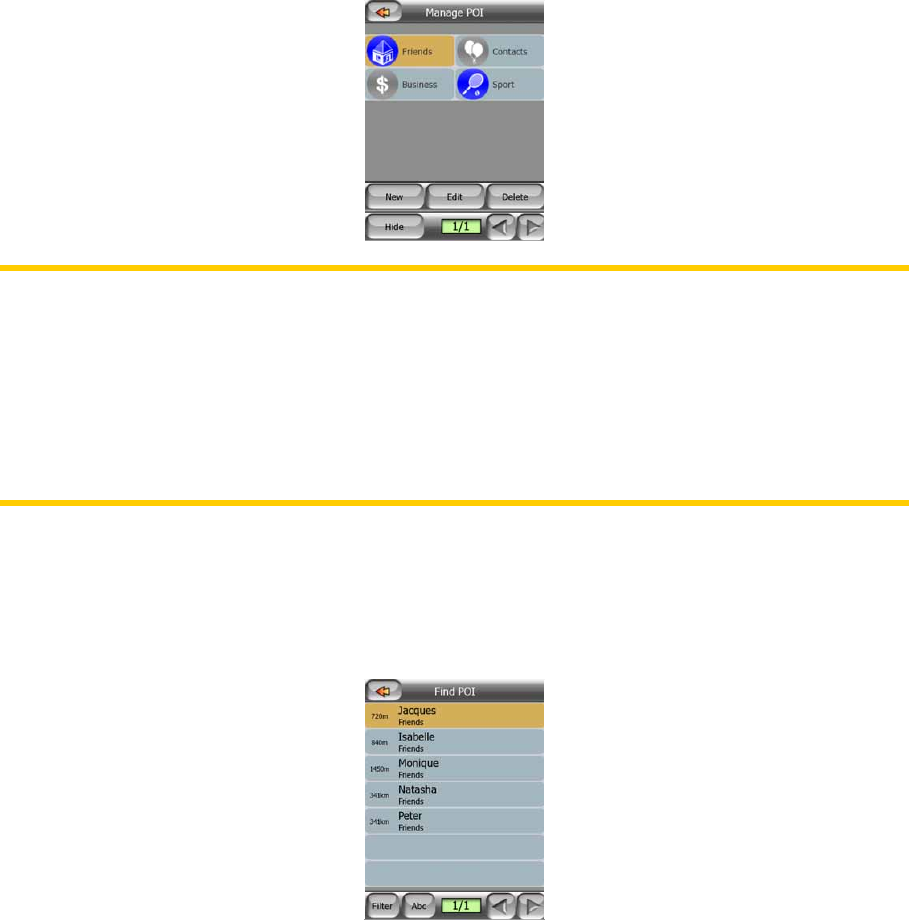
39
Note: The group Unnamed only appears if you have previously saved a POI item
without creating a new POI group for it.
Note: If there are valid entries in the Contacts application of your Mio DigiWalker
H610, the ones MioMap can recognise the address in will be imported as My POIs,
added to a new group named Contacts. Each time MioMap starts, it reloads the
points from the Contacts application database. With the help of these points you can
plan a route to any of your contacts by only a few screen taps.
Tapping any of the group names will open a list of POIs saved in that group. This list
is similar to the list of POI results in Find. The POIs are ordered based on their
distance from your current position. If GPS position is not available or you have
disabled Lock-to-Position by tapping the map, the POIs will be ordered by their
distance from the Cursor.
When the My POI Groups are displayed, you have the following options:
• Show/Hide: similarly to built-in POIs, you have the possibility to show or hide all
POIs of the selected category on the map. Groups with a blue icon are displayed;
groups with a grey icon are hidden.
• New: you can create a new My POI group by tapping this button. You need to
select an icon, a name, and the maximum zoom level at which the POI is still
visible on the map (provided you let the POI group be displayed at all). You do not
necessarily need to create POI groups in advance. You can do it while saving a
new POI.
• Delete: you can delete any of your previously saved My POI groups. This will
delete all POIs in that group. MioMap will ask you to confirm this action.
• Edit: you can edit the attributes (name, icon, visibility level) of a previously created
My POI group.