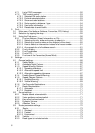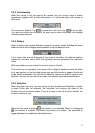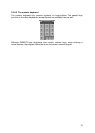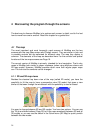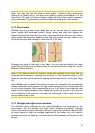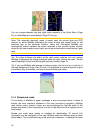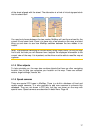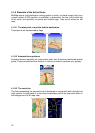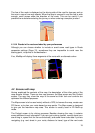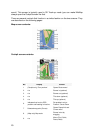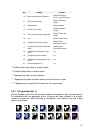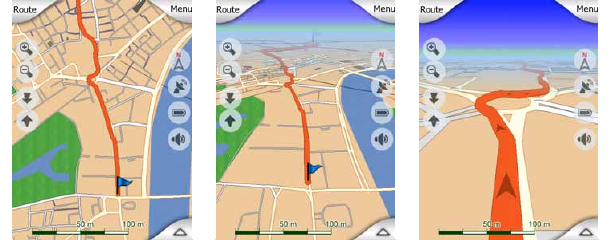
14
4 Discovering the program through the screens
The best way to discover MioMap is to explore each screen in detail, and to find out
how to move from one to another. Read this chapter for a guided tour.
4.1 The map
The most important and most frequently used screens of MioMap are the two
screens with the map (Map screen and Cockpit screen). They are similar in look and
in possible controls but are optimised for different uses. The map they display is
common. The elements of the map are described here. For the controls and special
functions of the two map screens see Page 19.
The current version of MioMap is primarily intended for land navigation. That is why
maps in MioMap look similar to paper roadmaps (when using daytime colours and
2D map mode). However, MioMap provides much more than regular paper maps
can. The look and the contents can be changed.
4.1.1 2D and 3D map views
Besides the classical top down view of the map (called 2D mode), you have the
possibility to tilt the map to have a perspective view (3D mode) that gives a view
similar to that seen through the windscreen with the possibility to see far ahead.
It is easy to change between 2D and 3D modes. You have two options. You can use
the Tilt up and down buttons (Page 22) to tilt the map seamlessly between 2D and all
3D angles, or you can use the switch in the Quick menu (3D Map) to quickly switch
between the two modes.