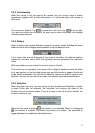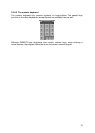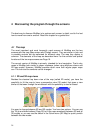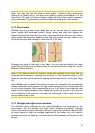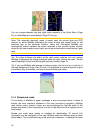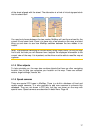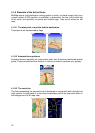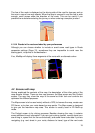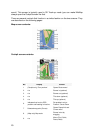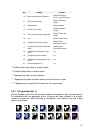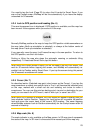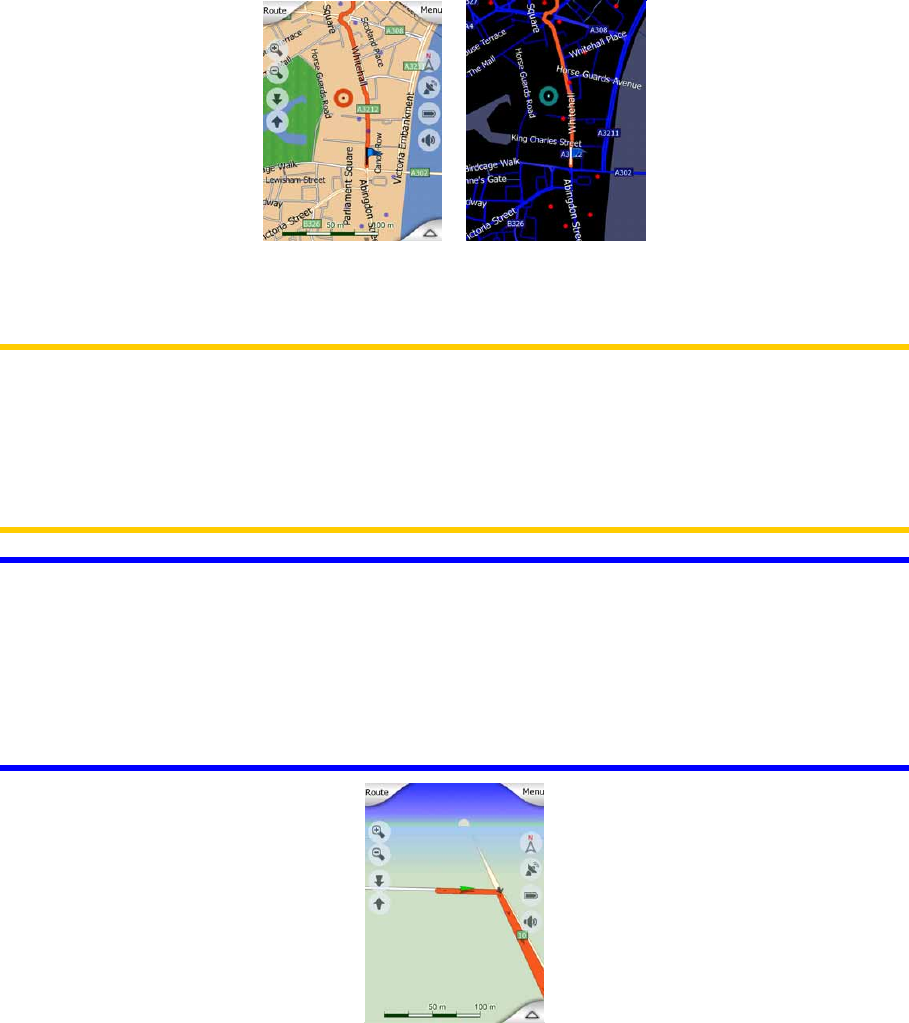
16
You can change between day and night views manually in the Quick Menu (Page
37) or let MioMap do it automatically (Page 67) for you.
Note: The automatic day/night mode is based upon the current date and GPS
position by which MioMap calculates the exact sunrise and sunset times on the
particular day at the particular location. Using that information MioMap can
automatically switch between the colour schemes a few minutes before sunrise,
when the sky has already turned bright, and a few minutes after sunset before it gets
dark.
Tip: To further enhance the effect of the night colour scheme, you can instruct
MioMap to decrease the display backlight when the night colours are used. Set the
desired backlight levels for both daylight and night modes. Page 76.
Tip: If you use MioMap after sunrise or before sunset, look for the sun in the sky in
the map background using a flat 3D view. It is displayed at its actual position to give
you another way to orientate, and also to provide some eye candy.
4.1.4 Streets and roads
The similarity of MioMap to paper roadmaps is also convenient when it comes to
streets, the most important elements of the map concerning navigation. MioMap
uses similar colour codes to those you are accustomed to, and the width of the
streets also refers to their importance, so it will not be difficult to tell a highway from a
small street.
Streets and roads have names or numbers for identification. Of course, this
information can be displayed on the map. MioMap uses two different ways to show
street labels. The conventional way is the same as a roadmap – it displays the name