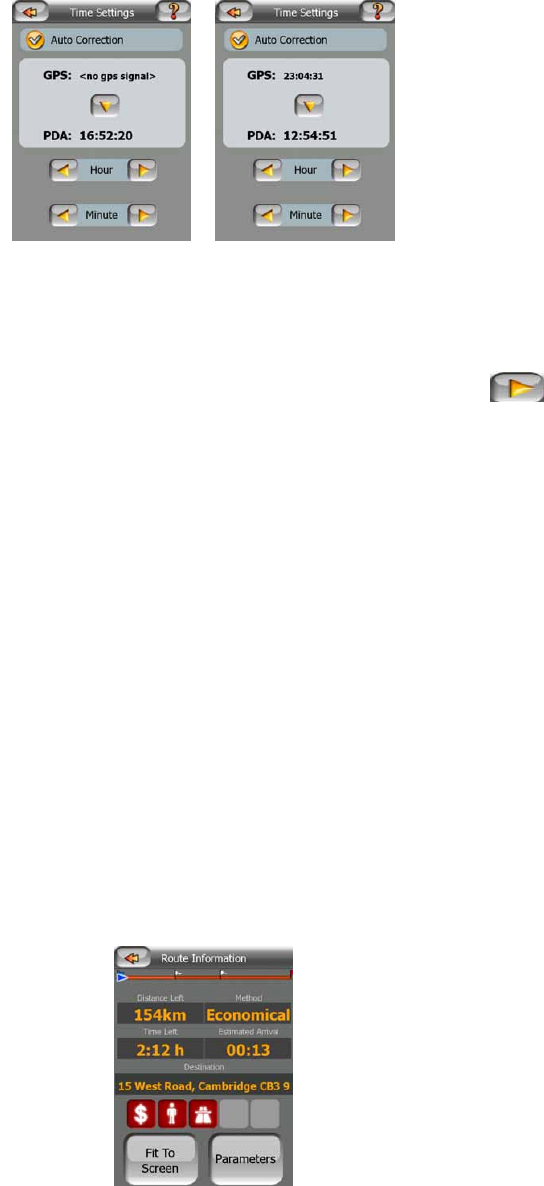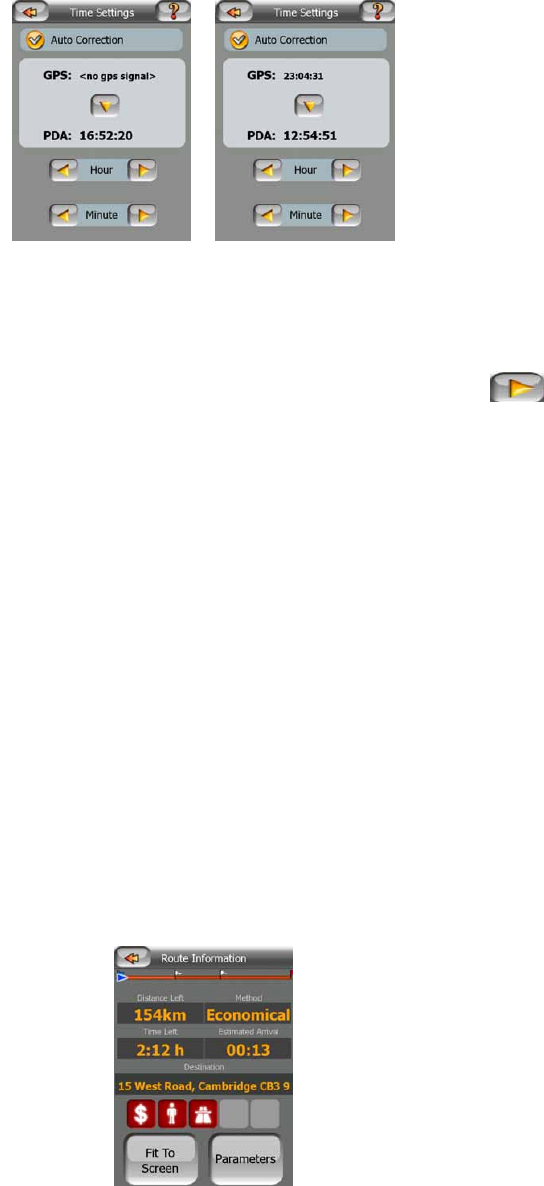
32
Turn on the Auto Correction switch to let MioMap frequently check and correct the
PNA time with the GPS time.
Below that button you will see the current values of the GPS and the PNA clocks.
You can check here whether any correction is needed. Tap the button to
manually synchronize the time.
Below the PNA time you have hour and minute controls to manually correct the time
with or without a valid GPS time. It also gives you the chance to correct the time after
synchronization if your PNA does not support time zones or daylight saving time.
4.4 Route Information screen
The Route Information screen has all the data and some of the functions you need
while you navigate. Some additional functions can be found in the Route menu
(Page 44). Without an active route one of the buttons is inactive and route data
cannot be displayed.
As a reminder, you can open this screen two ways: tapping the Info button in the
Route menu (Page 48), or tapping one of the Route Data fields on the Cockpit
screen.
4.4.1 Route data displayed (for destination and via points)
In the top section of the screen you see information about the current route. These
fields are continuously updated while you keep this screen open.