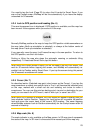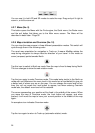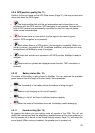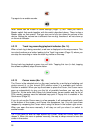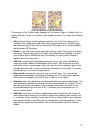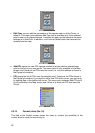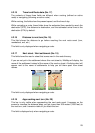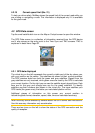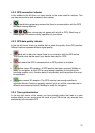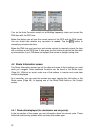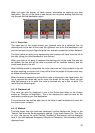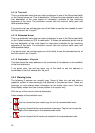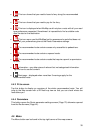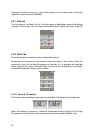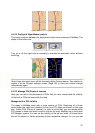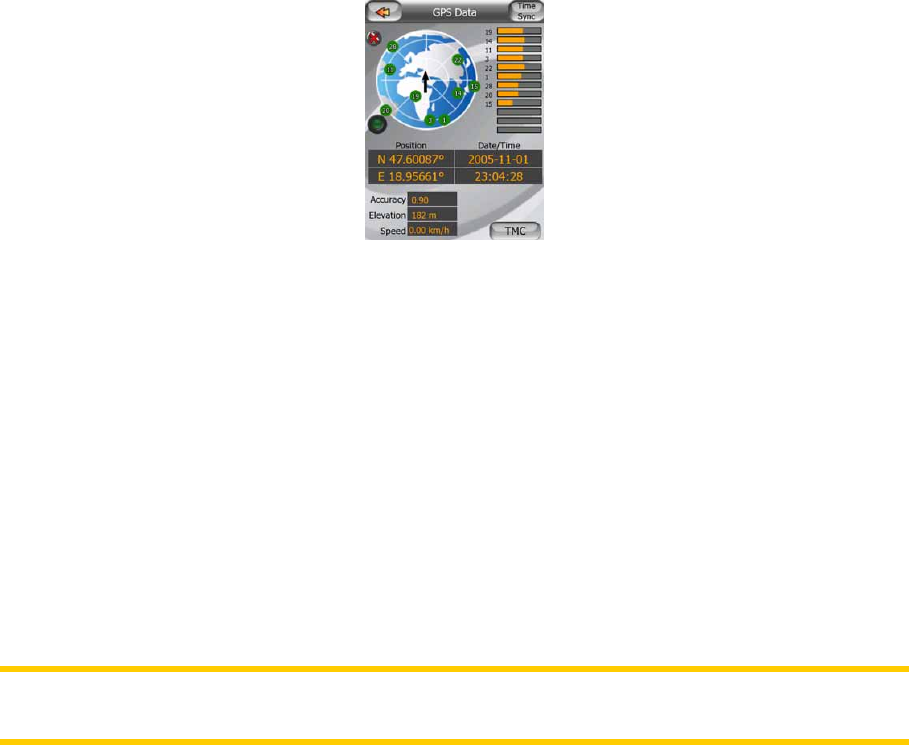
30
4.2.19 Current speed limit (No. 21)
To help you drive safely, MioMap shows the speed limit of the current road while you
are cruising or navigating a route. This information is displayed only if it is available
for the given road.
4.3 GPS Data screen
Tap the small satellite dish icon on the Map or Cockpit screen to open this window.
The GPS Data screen is a collection of information received from the GPS device
and it also serves as the entry point to the Time Sync and TMC screens. TMC is
explained in detail here: Page 52.
4.3.1 GPS data displayed
The virtual sky on the left represents the currently visible part of the sky above you,
with your position as the centre. The satellites are shown at their current positions.
The GPS receives data from both the green and grey satellites. Signals from the
grey satellites are only received, while green ones are used by the GPS to calculate
your current location. On the right you can see the satellite signal strength bars. Dark
bars are for the grey and orange bars are for the green satellites. To identify
satellites use their numbers also shown in the virtual sky. The more satellites your
GPS tracks (the green ones), the better your calculated position will be.
Additional pieces of information on this screen are: current position in
latitude/longitude format, elevation, speed, date, time and calculated accuracy.
Note: Accuracy can be affected by several factors the GPS cannot take into account.
Use this accuracy information only as estimation.
There are two icons on the left to show the status of the GPS connection and the
quality of reception.