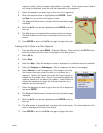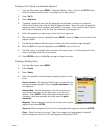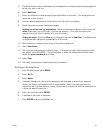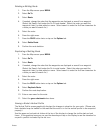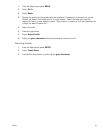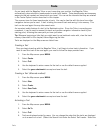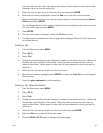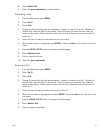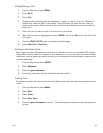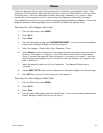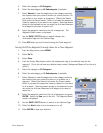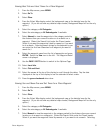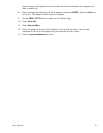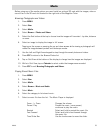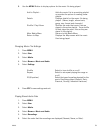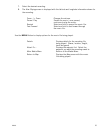Media 53
Media
Before using any of the media options you need install an optional SD card with the images, video or
sound files in the SD card slot located on the right side of the Magellan Triton.
Browsing Photographs and Videos
1. Press MENU.
2. Select View.
3. Select Media.
4. Select Browse > Photos and Videos.
5. Select the Sort button at the top to choose how the images will be sorted – by date, distance
or name.
6. Select an image to display the image in full screen.
Tapping on the screen or pressing the up and down arrows while viewing a photograph will
rotate the image between portrait and landscape modes.
7. Use the Left and Right Arrow keypad to step through the saved photos and videos.
8. Press ESC to return to the Browse Photos list.
9. Tap on Grid View at the bottom of the display to change how the images are displayed.
10. While in Grid View, tap on Calendar to select a date that images were recorded.
11. Press ESC to exit Browsing Photographs and Videos.
Playing Stored Music Files
1. Press MENU.
2. Select View.
3. Select Media.
4. Select Browse > Music and Audio.
5. Select Music.
6. Select the category to list stored music.
7. Select a music file from the list. The Music Player is displayed.
Zoom - / + Zoom Changes the volume.
Pause / Play Pauses the music / once paused,
continues to play the music.
Rewind Select and hold to rewind the music file.
Fast Forward Select and hold to fast forward through
the music file.
Time Slider Bar Use the touchscreen to move the slider.