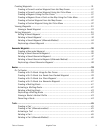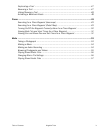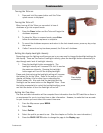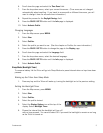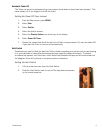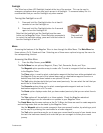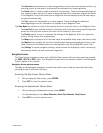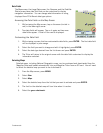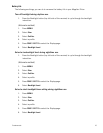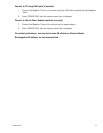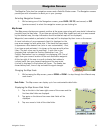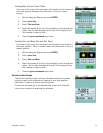Fundamentals 7
Flashlight
The Triton has a three LED flashlight located at the top of the receiver. This can be used in
emergency situations when you need quick access to a flashlight. To conserve battery life it is
recommended that you use the flashlight only when needed.
Turning the flashlight on or off.
1. Press and hold the Flashlight button for at least 4
seconds to turn the flashlight on.
2. Press and hold the Flashlight button for 4 seconds
again to turn the flashlight off.
Note that the backlight and the flashlight use the same
button on the Magellan Triton. Press the button momentarily
to control the backlight setting, press and hold the button to
turn the flashlight on and off.
Menus
Accessing the features of the Magellan Triton is done through the Main Menu. The Main Menu has
three options; Go To, Create and View. Selecting one of these menu options brings up the menu for
the corresponding function.
Accessing the Main Menu
1. From the Map Screen, press MENU.
The Go To Menu has six options; Waypoint, Place, Trail, Geocache, Route, and Trips.
The Waypoint option provides a way to create a Go To route to a waypoint that has been saved
to the Magellan Triton.
The Place option is used to select a destination waypoint that has been either preloaded into
the Magellan Triton as part of the internal base map or a destination waypoint found on a
detailed map that have been loaded on an optional SD card.
The Trail option displays trails that you have saved previously. You can select the trail that you
would like to follow from the list.
The Geocache option allows you to select a saved geocache waypoint and use it as the
destination waypoint for a Go To route.
The Route option displays routes that you have created previously that you can select from to
activate.
The Trips option will be available in a future update. Check the Magellan website at
www.magellangps.com for information on updates to your Magellan Triton.
The Create Menu has the same options as the Go To Menu but these are used to create waypoints
and multileg routes that can be saved by the Magellan Triton.
Use the Waypoint option to create a waypoint from your present location, by selecting a point
on the map or by entering the coordinates for a known waypoint.
The Trail option provides a way for you to save your current track (a record of your travels since
the last time track was cleared) as a route that you can use again to follow your current
journey.
Press and hold
for 4 seconds.