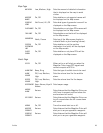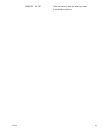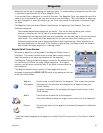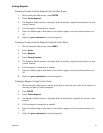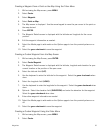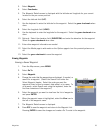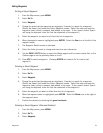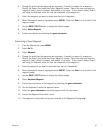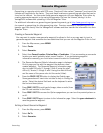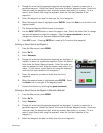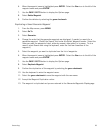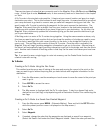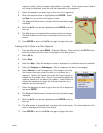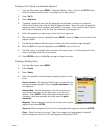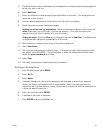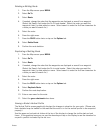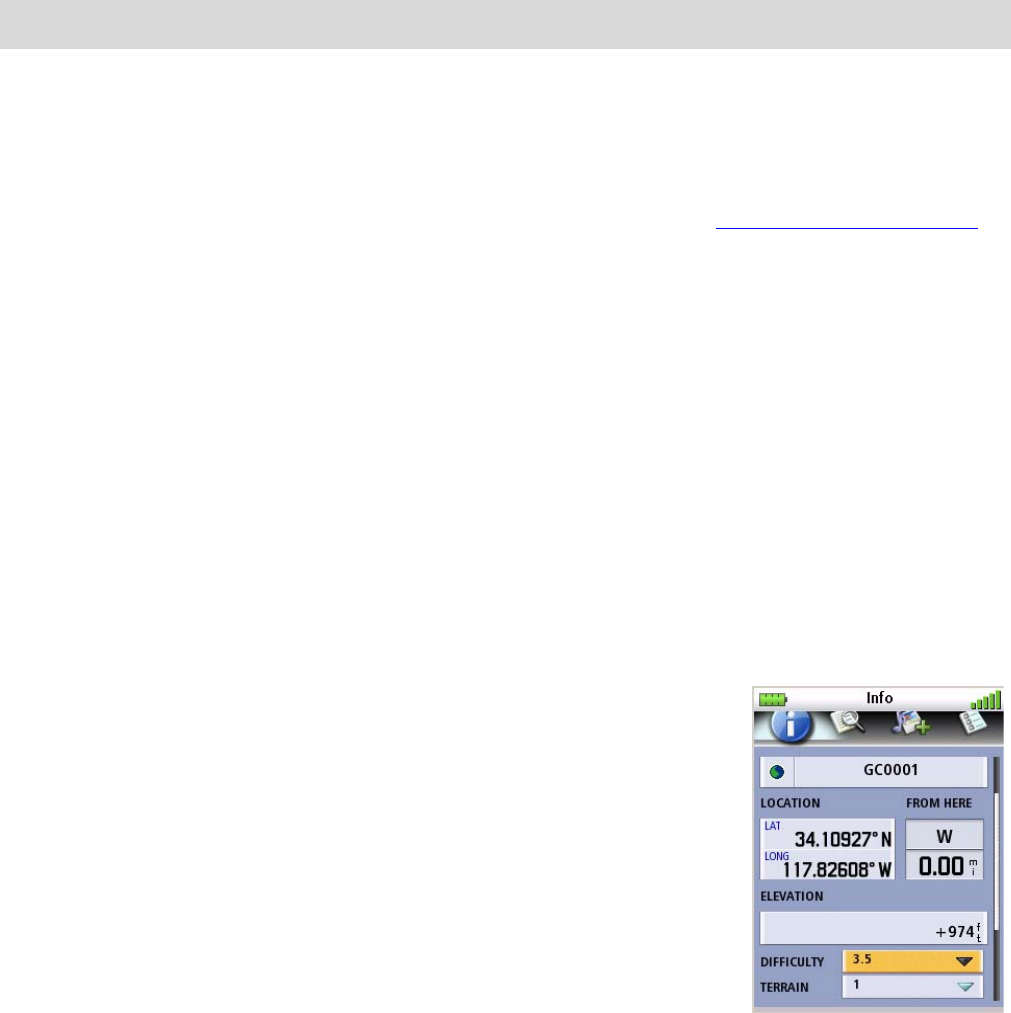
Geocaching 36
Geocache Waypoints
Geocaching is a popular activity with GPS users. People will hide caches (“treasures”) and record the
latitude and longitude for the cache. They post these locations on geocaching web sites that can be
found on the internet. You then enter these geocache waypoints into your Magellan Triton either by
creating a geocache waypoint or by saving the geocache file from the internet, adding it to the
VantagePoint software and uploading it into the Magellan Triton.
For additional information on geocaching and geocaching events, go to http://www.geocaching.com
or
do a search on geocaching for other geocaching sites. Premium members of Geocaching.com can
transfer .gpx files directly into the VantagePoint software and then transfer the information into their
Magellan Triton.
Creating a Geocache Waypoint
You may want to create a new geocache waypoint for others to find or you may want to input a
geocache waypoint that someone else has established that you can use the Magellan Triton to find.
1. From the Map screen, press MENU.
2. Select Create.
3. Select Geocache.
4. Select from Current Location, Point on Map or Coordinates. (If you are marking a new cache
location you would probably select current location. If you are entering waypoint
information manually, you could select current location or Coordinates.)
5. The Geocache Waypoint Details Information page is displayed.
On this page you can edit the waypoint the same as a user-
created waypoint. The Geocache Waypoint Information page
also includes Difficulty (1 through 5 with 5 being the most
difficult), Terrain (1 though 5 with 5 being the most difficult),
and the name of the person who hid the cache (Hider).
6. Press the PAGE / GO TO button to display the Details page.
Some geocaches will have hints included to help in finding the
cache. Select the desired field and use the keyboard to enter
the hint and descriptions.
7. Press PAGE / GO TO to add media (image, video or audio) from
the SD card installed in the Triton.
8. Press PAGE / GO TO to access the Options page where you can turn the proximity alarm on
or off.
9. Press PAGE / GO TO again to return to the Information page. Select the green checkmark to
save the geocache waypoint.
Editing a Saved Geocache Waypoint
1. From the Map screen, press MENU.
2. Select Go To.
3. Select Geocache.