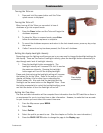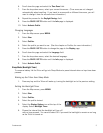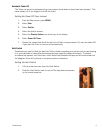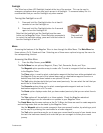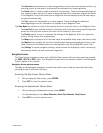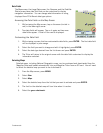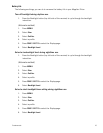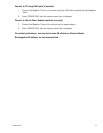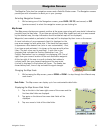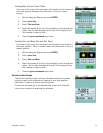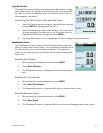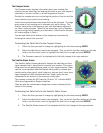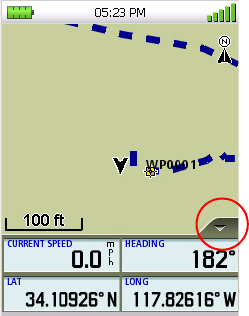
Fundamentals 9
Data Fields
The Map screen, the Large Data screen, the Compass, and the Satellite
Status screen have data field that can be customized to display
navigation information. You can change what information is being
displayed from 20 different data type options.
Accessing the Data Fields on the Map Screen
1. While viewing the Map screen, tap on the arrow (circled in
red) in the lower right corner.
2. Two data fields will appear. Tap on it again and two more
data fields appear. A total of four can be displayed.
Customizing the Data Field
1. While viewing a screen that has customizable data fields, press ENTER. The first data field
will be displayed in pale orange.
2. Select the field you want to change and with it highlighted, press ENTER.
3. Select the data type desired from the list shown and press ENTER.
4. The Triton will return to the original screen with the data field customized to display the
information selected.
Selecting Maps
Detailed maps, including National Geographic maps, can be purchased and downloaded from the
Magellan Store and loaded automatically into your Magellan Triton from an SD card. You will need
to select the detailed map you want to use to activate it.
1. From the Map screen, press MENU.
2. Select View.
3. Select Maps.
4. Select the detailed map from the list that you want to activate and press ENTER.
5. The font for the detailed map will turn blue when it is active.
6. Select the green checkmark.