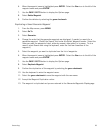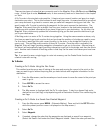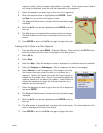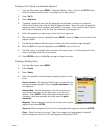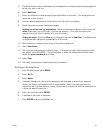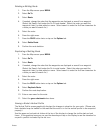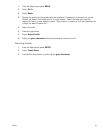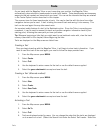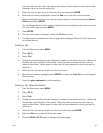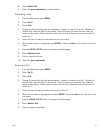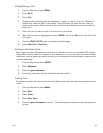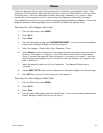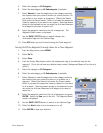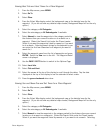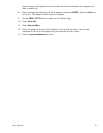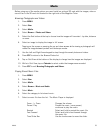Trails 46
order you want the trail listed, by name or date added. Select search to enter the first few
characters for a trail you are looking for.)
5. Select the trail you want to go to from the list of trails and press ENTER.
6. When the trail name is highlighted, select the View icon to the left of the trail name.
Before activating the trail you can view the vertical profile for the trail by selecting Vertical
Profile and pressing ENTER.
You can change the color that is used to display the trail by highlighting the color icon to the
left of the trail name and press ENTER.
7. Press ENTER.
8. The Trail Info screen is displayed. Select the Go To arrow icon.
9. The Map screen is displayed with the trail graphically displayed. Select the Go To arrow icon
to activate the trail.
Deleting a Trail
1. From the Map screen press MENU.
2. Select Go To.
3. Select Trail.
4. Change the order that the trails are displayed if needed or do a search on a trail. (Select the
Search field under the Select Trail header. Select the order you want the trail listed, by
name or date added. Select search to enter the first few characters for a trail you want to
search for.)
5. Select the trail you want to delete from the list of trails.
6. When the trail name is highlighted press ENTER and select the Trash Can icon to the right of
the trail name.
7. Select the green checkmark to confirm deletion.
Deleting a Trail (Alternate Method)
1. From the Map screen press MENU.
2. Select Go To.
3. Select Trail.
4. Change the order that the trails are displayed if needed or do a search on a trail. (Select the
Search field under the Select Trail header. Select the order you want the trail listed, by
name or date added. Select search to enter the first few characters for a trail you want to
search for.)
5. Select the trail you want to delete from the list of trails and press ENTER.
6. Select the View icon to the left of the trail name.
7. Press the PAGE / GO TO button to display the Options page.