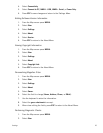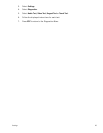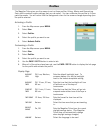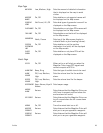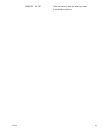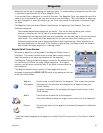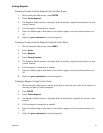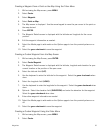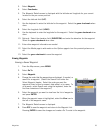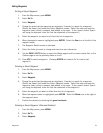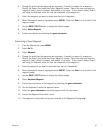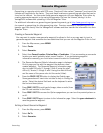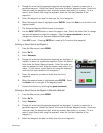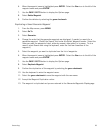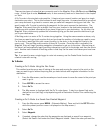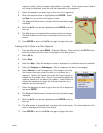Waypoints 33
3. Select Waypoint.
4. Select Coordinates.
5. The Waypoint Details screen is displayed with the latitude and longitude for your current
location or the pan cursor position.
6. Select the latitude field (LAT).
7. Use the keyboard to enter the latitude for the waypoint. Select the green checkmark when
done.
8. Select the longitude field (LONG).
9. Use the keyboard to enter the longitude for the waypoint. Select the green checkmark when
done.
10. Optional: Select the elevation field (ELEVATION) and enter the elevation for the waypoint.
Select the green checkmark when done.
11. Enter other waypoint information as needed.
12. Select the Media page to add media or the Options page to turn the proximity alarm on or
off.
13. Select the green checkmark to save the waypoint.
Viewing Waypoints
Viewing a Saved Waypoint
1. From the Map screen, press MENU.
2. Select Go To.
3. Select Waypoint.
4. Change the order that the waypoints are displayed, if needed, or
search for a waypoint. (Select the Search field under the
Select Waypoint header. Select the order you want the
waypoints listed, either by nearest, date added, or by name. To
do a search, select Search and using the keyboard, enter the
first few characters of the waypoint.)
5. Select the waypoint you want to view from the list of waypoints
and press ENTER.
6. When the waypoint name is highlighted, select the View icon to
the left of the waypoint name.
7. The Waypoint Details screen is displayed.
8. Press ESC to save the waypoint and return to the Waypoint List.
Pressing ENTER to save the changes and create a Go To route to the waypoint.