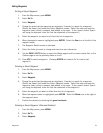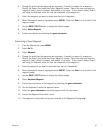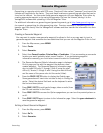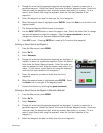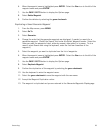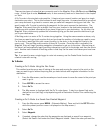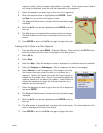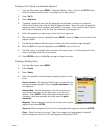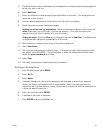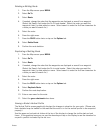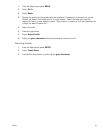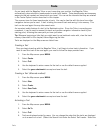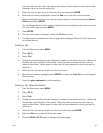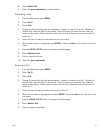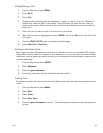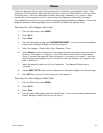Routes 42
5. The Route Create screen is displayed with the waypoint you selected as the starting waypoint
as the only item in the list.
6. Select Add Point.
7. Select the method for determining the next destination in the route. The same options as
explained in step 4 apply.
8. Continue adding waypoints to the route list until the route is complete.
9. Check the route and make necessary changes.
Deleting one of the route leg destinations: Select the destination waypoint and choose the
delete (trash can) icon to the right. Confirm the deletion. (This does not remove the
waypoint from the Triton’s memory, only from the route.)
Viewing the route: Select the View icon in the action bar next to Add Point. The Map screen
is displayed with a graphical representation of the route.
10. When the route is correct, select Done in the action header bar.
11. Select Save Route.
12. The route has been assigned a default name. To change the name, select the button with
the default name (RouteXXX). Use the keyboard to enter the desired name for the route.
Select the green checkmark when done.
13. Select Save.
14. The newly created route is saved and stored in memory.
Activating a Multileg Route
1. From the Map screen press MENU.
2. Select Go To.
3. Select Route.
4. If needed, change the order that the waypoints are displayed or search for a waypoint.
(Select the Search field under the Go to route header. Select the order you want the
waypoints listed, by date added or name. Select search to enter the first few characters for
a route you want to search for.)
5. Select the route and press ENTER.
6. A preview of the route is displayed.
7. Press ENTER or tap on the Go To icon.