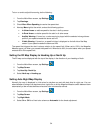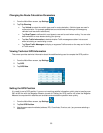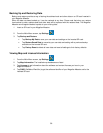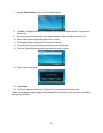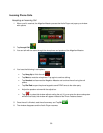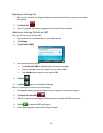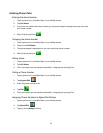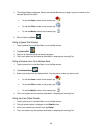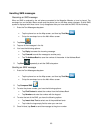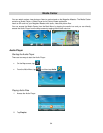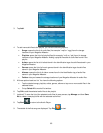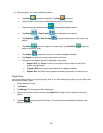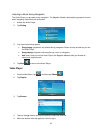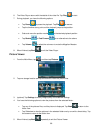3. Tap Add.
4. To add new audio files to the playlist, you have the following options:
ngs: opens the list of all audio files (for example *.mp3 or *.ogg) found in storage
locations of your Magellan Maestro.
he list of all playlist files (for example *.m3u or *.pls) found in storage
ro. Adding a playlist file adds all audio files found in the
playlist.
ll artists found in the identification tags of audio files stored in your
• Genres: opens the list of all music genres found in the identification tags of audio files
• Albums: opens the list of all album names found in the identification tag of audio files
stored in your Magellan Maestro.
• Folders: lets you browse the storage locations of your Magellan Maestro for audio files.
5. All these options lead to a list. You have the following options:
• Tap the desired songs, playlists, artists, genres, albums or tap one or more audio files in the
selected folder.
ct All to mark all list entries.
cted audio files to the playlist.
f the selected audio files for easy access, tap Manage and then Save
As to create a new playlist file with the selected audio files.
8. Tap Back
• So
• Playlists: opens t
locations of your Magellan Maest
• Artists: opens the list of a
Magellan Maestro.
stored in your Magellan Maestro.
• Or tap Sele
6. Tap OK to add the sele
7. (optional) To save the list o
to return to the Audio Player.
9. The details of the first song are displayed. Tap Play
to start.
65