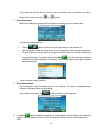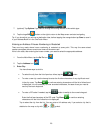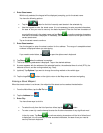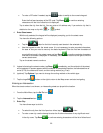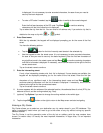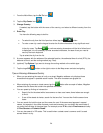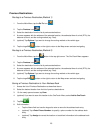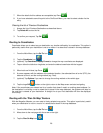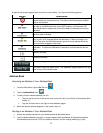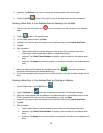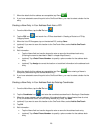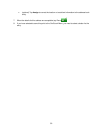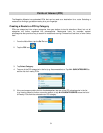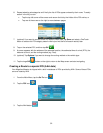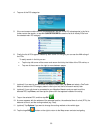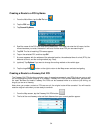A special map screen appears with controls for route creation. You have the following options:
Button Description
This animated location icon shows the selected map point. Tap the map at the
desired location to relocate this icon. The effect of the following four buttons
apply to this location.
The selected map point becomes the start point of the route. This means that
the route is not started from the current GPS position, and Automatic Off-
route Recalculation needs to be turned off to keep the selected point as the
start point.
A new route is calculated with the selected map point as the destination. The
previous route is deleted.
The selected map point is added to the active route as an intermediate route
point, a point to be reached before the destination. If there is already a via
point in the route, the Edit Route screen opens to let you decide where the
new via point is to appear in the route.
The selected map point is appended at the end of the route as the new
destination. The previous destination is demoted, and becomes the last via
point.
Zooms in the map.
Zooms out the map.
This button displays the active route in its full length on the map.
This button saves the active route. The alphabetic keypad opens to let you
enter a name for the saved route.
Address Book
Accessing an Address in Your Address Book
1. From the Main Menu, tap the Go To icon.
2. Tap the Address Book icon.
3. To easily find the desired address you can:
• Tap the top left corner of the screen and narrow the list by the initials of the address book
entries, or
• Tap one of the arrows on the right to move between pages.
4. When the desired address appears on the screen, tap on it.
Routing to an Address in Your Address Book
1. Access the address record from your address book as described above.
2. Tap the desired address book entry. A screen appears with the address of the selected location,
the estimated time of arrival (ETA), the distance to travel, and the routing method (e.g. Fast).
27