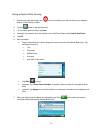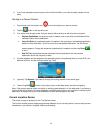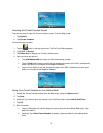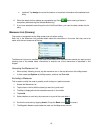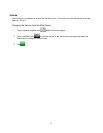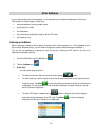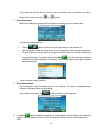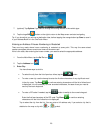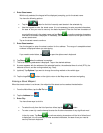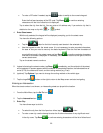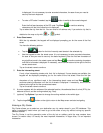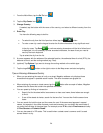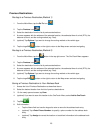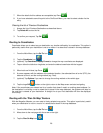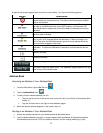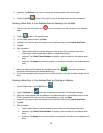4. Enter Street name:
With the city selected, the keypad will be displayed prompting you for the street name.
You have the following options:
• Tap the
button for the list of recently used streets in the selected city.
• Use the keypad to enter the street name. It is not necessary to enter accented characters,
for ease of use you need to use only the basic keyboard. Enter the first few characters of
any significant word in the street name and tap Done
or continue entering characters
until the list of streets is displayed. If necessary, use the arrow buttons to the right to find the
correct street name.
Tap on the street name to continue.
5. Enter Street number:
Use the keypad to enter the street number for the address. The range of acceptable street
numbers is displayed before you start typing.
If you need to enter letters, tap
to open the alphanumeric keyboard.
6. Tap Done
when the address is complete.
7. The list of matching addresses is displayed. Tap on the desired address.
8. A screen appears with the address of the selected location, the estimated time of arrival (ETA), the
distance to travel, and the routing method (e.g. Fast).
9. (optional) Tap Options if you want to change the routing method or the vehicle type.
10. Tap the large GO
button on the right to return to the Map screen and start navigating.
Entering a Street Midpoint
When the street number is not known, the midpoint of the street can be used as the destination.
1. From the Main Menu, tap the Go To icon.
2. Tap the Address icon.
3. Enter City:
You have three ways to do this:
• To select the city from the list of previous cities, tap the
button.
• To enter a new city: use the keypad to enter the first few characters of any significant word
in the city name. Tap Done
or continue entering characters until the list of cities found
is displayed. It is not necessary to enter accented characters, for ease of use you need to
use only the basic keyboard.
21