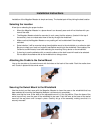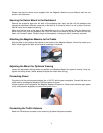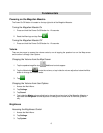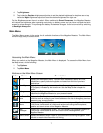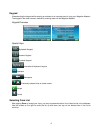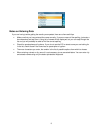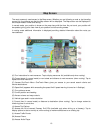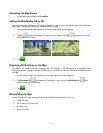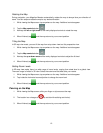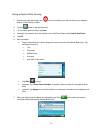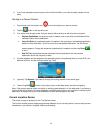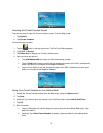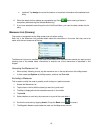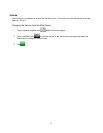Map Screen
The most commonly used screen is the Map screen. Whether you are following a route or just traveling
around city, the chances are that the Map screen will be displayed. The Map screen can be displayed in
two unique modes: normal and routing.
In normal mode, your position is shown on the map along with the time. As you travel, your position will
be updated, giving you a clear view of your position and surrounding streets.
In routing mode additional information is displayed providing detailed information about the route you
have selected.
(A) Turn instructions for next maneuver. Tap to display maneuver list (available only when routing).
(B) Current street (in normal mode) or next street and distance to next maneuver (when routing). Tap to
repeat last voice instruction.
(C) Access OneTouch Menu. OneTouch Menu gives you access to your saved search criteria and
favorite destinations.
(D) Speed limit (appears while exceeding the speed limit if speed warning is turned on in Settings).
(E) Turn guidance arrow.
(F) Current position and heading.
(G) Access volume and map controls.
(H) Vehicle type used in route calculation.
(I) Current time (in normal mode) or distance to destination (when routing). Tap to change content to
remaining time or arrival time.
(J) Access Trip Options.
(K) Access the list of nearest Freeway Exit POIs (available only when driving on a freeway). Tap to
display options to start a new trip or, when routing, to make modifications to an existing trip.
(L) Access Traffic Events.
(M) Access Phone.
(N) Access Audio Player.
10