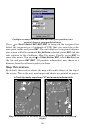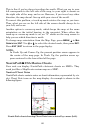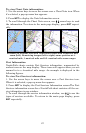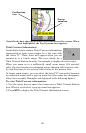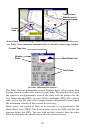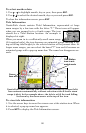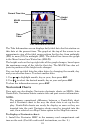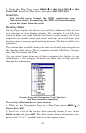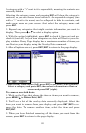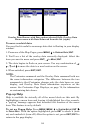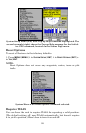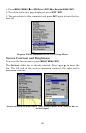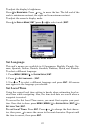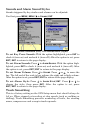92
2. From the Map Page, press
MENU|↓ to MAP DATA|ENT|↓ to MAP
CHOICE|ENT. Select the Map Name, then press ENT|EXIT|EXIT.
WARNING:
You should never format the MMC containing your
Navionics chart. Formatting the MMC will permanently
erase the chart from the card.
Overlay Data
On any Page display but Status you can float additional data of your
own choosing in your display window. For example, if you left your
watch at home, you could add the local time to your display. Or, if you
wanted to see details about your route and trip, you could show your
bearing, course, average speed and trip distance. The data could be cus-
tomized to
The various data available from your unit are divided into categories in
the Overlay Data menu. These categories include GPS Data, Naviga-
tion, Trip Calculator and Time.
You can select items from any of these categories for display, in any
combination — the category divisions are there only to help you sort
through the information.
Overlay Data with Navigation, Trip Calculator
and Time categories expanded.
To overlay information on your screen:
1. While on the Navigation Page or a Map Page, press
MENU|↓ to
OVERLAY DATA|ENT.
2. You'll see a list of the overlay data currently shown, if any. Select
(ENTER TO ADD) and press ENT. The data viewer shows information cate-
gories with "+" or "–" symbols next to each category name.