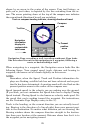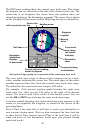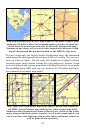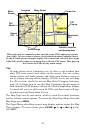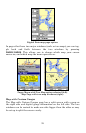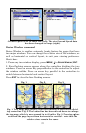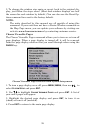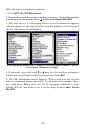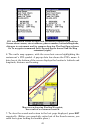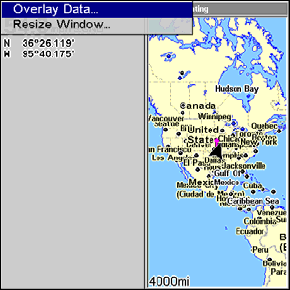
36
Overlay Data selected on Map with Custom Gauges menu.
To customize digital gauge display:
1. Press
PAGES, highlight Map, select MAP WITH CUSTOM GAUGES and press
ENT.
2. Press
MENU, select OVERLAY DATA and press ENT. The Overlay Data
shown menu will appear.
3. Highlight
(PRESS ENT TO ADD…) and press ENT to open the Data Viewer
menu with five expandable data categories: GPS Data, Navigation,
Trip Calculator, Time and Sensor Data.
4. Highlight the desired data category and press
ENT, which will ex-
pand the list, revealing several subcategories with checkboxes next to
them.
5. Select the desired subcategory and press
ENT, which will place a
checkmark in the checkbox, showing the selected data is set for display.
6. If you want to display other data types, repeat Steps 4 and 5. Press
EXIT repeatedly to get back to the Map with Custom Gauges page. The
data you selected will now be displayed in the gray area on the left side
of the screen.
To change Overlay data size:
1. From the Map with Custom Gauges page, press MENU select OVERLAY
DATA and press ENT. The Overlay Data Shown menu will appear.
2. Highlight the Data Type you want to resize, then use ← → to switch
the data setting to one of the following four options: Off, Small, Me-
dium, Large and Enormous.
3. To change the size of another Data Type, repeat the steps above. To
return to the Custom Gauges display, press
EXIT.