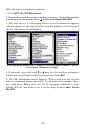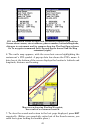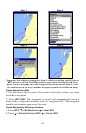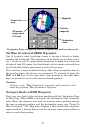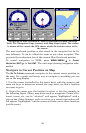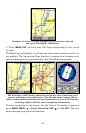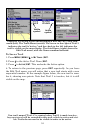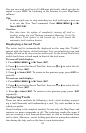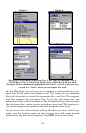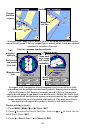49
Navigate to cursor. In this example, the cursor has selected
the town of Oologah, Oklahoma.
3. Press MENU|ENT and the unit will begin navigating to the cursor
location.
The Map Page will display a red line from your current position to the cur-
sor position. The Navigation Page displays a compass rose showing navi-
gation information to your destination. See the following examples.
The first figure (left) clearly shows the red course line connecting your
current position to your destination. The 30-mile zoom (center), shows
both current position and direction to destination on screen. The Naviga-
tion Page (right) will also show navigation information.
To stop navigating to the cursor, use the Cancel Navigation command:
press
MENU|MENU|↓ to CANCEL NAVIGATION|ENT|← to YES|ENT. The unit
stops showing navigation information.