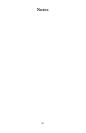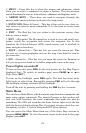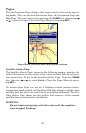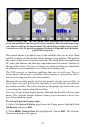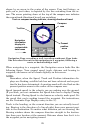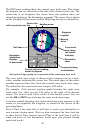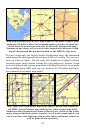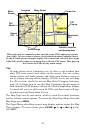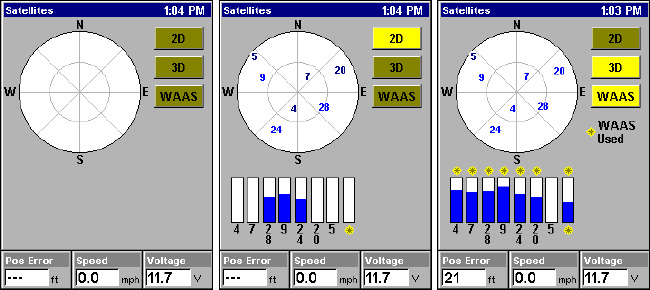
27
Satellite Status Page. The first image (left) indicates unit has not locked
on to any satellites and has no fix on its position. The second image (cen-
ter) shows satellites being scanned. The third image (right) shows satel-
lite lock-on with 3D position acquired (latitude, longitude and altitude),
and WAAS reception.
This screen shows a graphical view of the satellites that are in view. Each
satellite is shown on the circular chart relative to your position. The point in
the center of the chart is directly overhead. The small inner ring represents
45° above the horizon and the large ring represents the horizon. North is at
the top of the screen. You can use this to see which satellites are obstructed
by obstacles in your immediate area if the unit is facing north.
The GPS receiver is tracking satellites that are in bold type. The re-
ceiver hasn't locked onto a satellite if the number is grayed out, there-
fore it isn't being used to solve the position.
Beneath the circular graph are the bar graphs, one for each satellite in
view. Since the unit has twelve channels, it can dedicate one channel
per visible satellite. The taller the bar on the graph, the better the unit
is receiving the signals from the satellite.
You can set up custom digital gauges through the Satellite Status page
menu. The Custom Gauges feature allows you to monitor a wide vari-
ety of data from one page.
To set up Custom Gauge page:
1. Select the
SATELLITE STATUS page from the Pages menu, highlight CUS-
TOM
GAUGES and press ENT.
2. Press
MENU. OVERLAY DATA will highlighted. Ppress ENT. The Overlay
Data shown menu will appear.