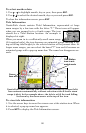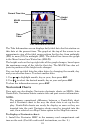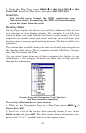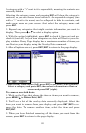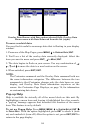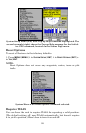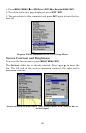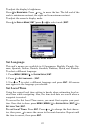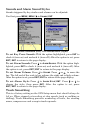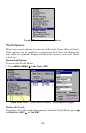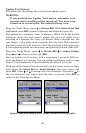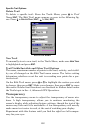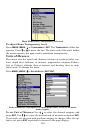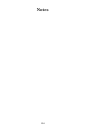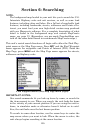98
To set the Month: Press ↓ to
MONTH|ENT. Press ↑ or ↓ to select the
month, then press
ENT.
To set the Day: Press ↓ to
MONTH|→ to DAY|ENT. Press ↑ or ↓ to select
the day, then press
ENT.
To set the Year: Press ↓ to
MONTH|→ to YEAR|ENT. Press ↑ or ↓ to se-
lect the year, then press
ENT.
The last field in this menu is
CONFIG DST. This feature allows your unit
to automatically adjust with the time change caused by Daylight Sav-
ing Time (you should only have to set it once). You may select which set
of rules matches DST in your region, or simply accept the default.
Once you have each field set the way you want, press
EXIT repeatedly
until you return to the previous page.
Show WAAS Alarm
When the signal is available, your unit will automatically use WAAS to
boost the accuracy of the position fix. When the WAAS signal is lost or
acquired, an alarm message appears. Since the U.S. government is still
developing the WAAS system, it's not unusual for a GPS/WAAS re-
ceiver to frequently lose and reacquire its lock on a WAAS satellite.
That can result in the alarm repeatedly going on and off. If you want,
you have the option of turning off the WAAS Acquired/Lost alarm with-
out affecting how the unit uses WAAS. Here's how:
1. Press
MENU|MENU|↓ to GPS SETUP|ENT|↓ to SHOW WAAS ALARM.
2. With the option highlighted, press
ENT to uncheck it (turn off) and
check it (turn on.) After the option is set, press
EXIT|EXIT to return to
the page display.
3. You can return to this command and press
ENT again to turn the fea-
ture on.
Software Version Information
From time to time, Lowrance updates the operating system software in
some of its products. These software upgrades are usually offered to
customers as free downloads from our web site, www.lowrance.com.
These upgrades make the unit perform better or introduce a new fea-
ture or function. You can find out what software version is running in
your unit by using the Software Information command.
1. Press
MENU|MENU|↓ to SYSTEM SETUP|ENT|↓ to SOFTWARE
INFORMATION|ENT.
2. Read the information displayed on the screen.
3. To return to the last page displayed, press
EXIT repeatedly.