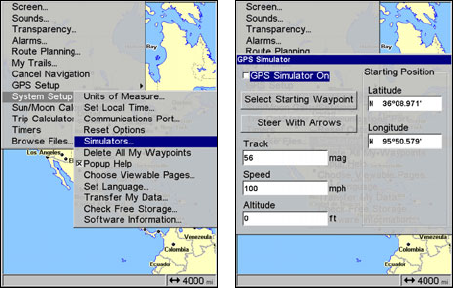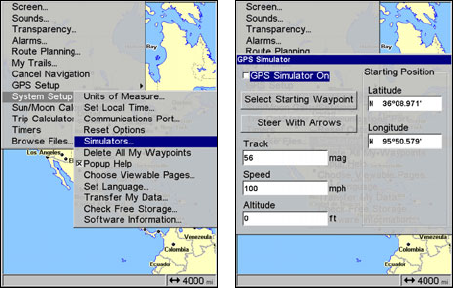
79
GPS Simulator
The GPS simulator lets you use the unit as if you were outdoors navigat-
ing somewhere. It's a great way to practice using your unit. You can set
the starting location by entering latitude/longitude (Starting Position) or
from a stored waypoint, map place or POI location (
CHOOSE START com-
mand). You can steer your position and change speed on the map by us-
ing the arrow keys (
STEER WITH ARROWS command) or by setting the track
and speed in the dialog boxes provided on the simulator menu screen.
To get to the GPS Simulator:
1. Press MENU|MENU, highlight SYSTEM SETUP and press ENT.
2. Highlight
SIMULATORS and press ENT. The GPS Simulator Menu ap-
pears.
Simulators highlighted on System Setup menu (left). GPS Simulator
on selected on Simulators menu (right).
3. Highlight GPS SIMULATOR ON and press ENT to turn on (check) or turn
off (uncheck) the GPS Simulator. Press
EXIT repeatedly to return to the
map display.
Simulating Trail or Route Navigation
In Simulator mode, your unit can automatically follow a trail or route
without manual steering if you use these steps:
1. From the Map Page, go to the simulator menu. Pick a
STARTING
POSITION at or near the beginning of your trail/route. Enter an approxi-
mate
TRACK (shown in compass degrees) that will point you toward the
start of the trail/route.
2. Set
SPEED to zero. Select STEER WITH ARROWS command and press ENT,
which turns on the simulator and returns you to the Map Page.