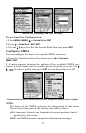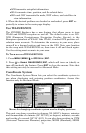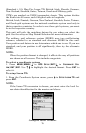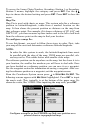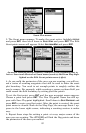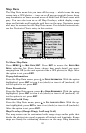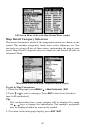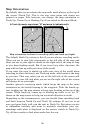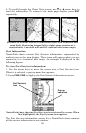81
Enter an approximate
TRACK (shown in compass degrees) that will point
you toward the start of the trail/route.
2. Set
SPEED to zero. Select STEER WITH ARROWS command and press ENT,
which turns on the simulator and returns you to the Map Page.
3. Begin navigating along the trail/route. (If you are close enough to the
first waypoint, the arrival alarm will usually go off as soon as naviga-
tion begins. Press
EXIT to clear the alarm.) When navigation starts,
press ↑ (since you're using the Simulator's
STEER WITH ARROWS command)
to increase speed to the desired setting.
4. Press
EXIT to turn off the steering and speed boxes. The unit will now
automatically steer along the trail or route. When you arrive at your
destination, cancel navigation as you normally do.
Map Auto Zoom
This receiver has an auto zoom feature that eliminates much of the but-
ton pushing common with other brands of GPS receivers. It works in
conjunction with the navigation features.
Start navigation to a waypoint. (See the waypoint section for more in-
formation on navigating to a waypoint.) Then, with auto zoom on, the
unit will zoom out until the entire course shows, from the present posi-
tion to the destination waypoint. As you travel toward the destination,
the unit automatically zooms in — one zoom range at a time — always
keeping the destination on the screen.
To turn on this feature from the
MAP PAGE, press MENU|↓ to AUTO
ZOOM|ENT. Repeat these steps to turn it off.
Scouting
The scouting feature gives users the capability to map out hunting ar-
eas, real estate and other land where property borders do not appear in
our mapping data A scout plot is a type of recordable GPS data that
includes a perimeter or boundary marked by waypoints. Scout plots are
saved as part of a GPS Data File (with the *.usr suffix).
To start a new scouting session:
1. From the Map page, press
MENU|↓ to SCOUTING|ENT|ENT.
2. If you have not created a scout plot before, highlight New Scout and
press
ENT. Scout 1 will appear in the scout plot list below. Select Scout
1 and Press
ENT.