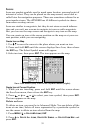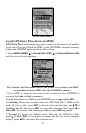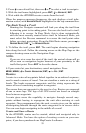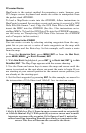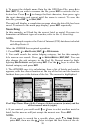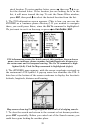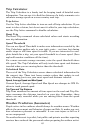57
4. 5. 6.
Route creation sequence, continued: Fig. 4. Point (3) set at on-ramp
turn. Fig. 5. Waypoint (4) set at highway exit to frontage road leading
to river. Waypoint (5) ends the route at a tree stand in the hunting
area. Fig. 6. Press EXIT to save the route and you return to this screen.
5. Move the cursor to the next point in the route, a spot where you need
to turn or change direction and press
ENT to set the next waypoint.
6. Repeat step five until the route reaches its destination.
7. To save your route, press
EXIT. The iFINDER reverts to the Route
screen, with the route automatically named Route 1 and stored in the
iFINDER's internal memory.
8. If you want to edit the route name, press ↑ to the top command box,
then press → to
EDIT ROUTE NAME|ENT. Use the ↑ or ↓ keys to change the
first character and press → to move the cursor to the next character.
Repeat until the name is correct, then press
ENT.
9. With the top command box active, you also can execute other route
commands, like
NAVIGATE ROUTE. Press → to highlight a different com-
mand, then press
ENT.
10. If you are finished with the route, you can return to the main
page display by pressing
EXIT repeatedly.
Delete a Route
1. From the
NAVIGATION PAGE, press MENU|ENT or from the MAP PAGE
press MENU|MENU|↓ to ROUTE PLANNING|ENT.
2. Press ↓ to the route list|press ↓ or ↑ to select route name|
ENT.
3. Press ← to
DELETE ROUTE|ENT|← to YES|ENT.
Save GPS Data Files to an MMC
1. Press MENU|MENU|↓ to SYSTEM SETUP|ENT|↓ to TRANSFER MY
DATA|ENT.
2. You must insert an MMC card into the iFINDER to be able to save a
data file.
3. To save data from the iFINDER to the MMC, press
ENT.