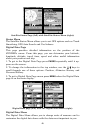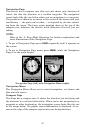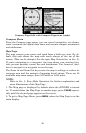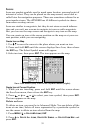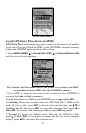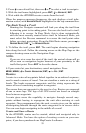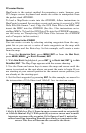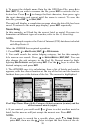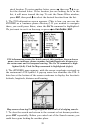54
Navigate to Point of Interest (POI)
For POIs in view on the map, you can easily use the Navigate to Cursor
command above. Use the cursor to select the POI. The other method
involves searching for POIs with the Find command. (see Sec. 6,
Searching, for detailed instructions on POI searches.)
After selecting a POI and pressing
FIND|ENT, the Point of Interest informa-
tion screen appears (with phone number, position, etc.). The
GO TO command
is highlighted in the command box. To navigate to that POI, press
ENT and
the iFINDER will display navigation information to that location.
Navigate to a Waypoint
You can select any waypoint visible on the Map Page with the cursor,
then use the Navigate to Cursor command. You, however, can avoid
scrolling the map to pick your waypoint if you use the Find commands:
1. Press
FIND|↓ to MY WAYPOINTS and press ENT. To look up the nearest
waypoint, press
ENT or to look by name (scroll through the entire way-
point list), press ↓|
ENT. For this example, let’s look by name.
2. If your waypoint list is a long one, you can search for a waypoint by
spelling its name in the
FIND BY NAME box. Press ↑ or ↓ to change the first
character, then press → to move the cursor to the next character and re-
peat until the name is correct, then press
ENT to jump to the list below.
3. If you don’t want to spell out the name, you can jump directly to the
FIND IN LIST box by pressing ENT. Use ↑ or ↓ to select the waypoint name,
press
ENT and the waypoint information screen appears with the GO TO
command selected.
4. To begin navigating to the waypoint, press
ENT.
Navigate a Trail
1. Press
MENU|MENU|↓ to MY TRAILS|ENT and the following screen ap-
pears.
Trails Menu, Advanced Mode.