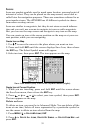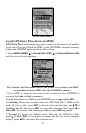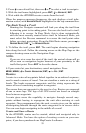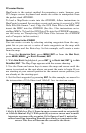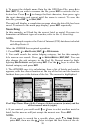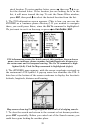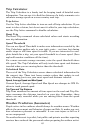58
4. To accept the default name Data for the GPS Data File, press ↓ to
SAVE|ENT. If you wish to rename the file, press ENT to activate the se-
lection box. Press ↑ or ↓ to change the first character, then press → to
the next character and repeat until the name is correct. To save the
data file, press
ENT|↓ to SAVE|ENT.
The unit will display a completion message when the data file has been
saved. To return to the main page display, press
EXIT repeatedly.
Searching
In this example, we'll look for the nearest hotel or motel. For more in-
formation on different types of searches, refer to Sec. 6, Searching.
NOTE:
This example requires the Point of Interest (POI) database included
with MapCreate 6.
After the iFINDER has acquired a position:
1. Press
FIND|↓ to MAP PLACES|ENT|↓ to POI-LODGING.
2. You could search the entire lodging category, but for this example
let's narrow our search. Press → to
HOTELS/MOTELS|ENT|ENT. You can
also change the sub category in the Find By Nearest menu by high-
lighting
SUB CATEGORY and pressing ENT. Use the ↑ ↓ keys to select the
desired category and press
ENT.
3. The iFINDER says it is calculating, then a list of hotels and motels
appears, with the closest location at the top of the list and the location
furthest from you at the bottom of the list. The nearest is highlighted.
Find Map Places Menu (left); Category Selection menu (center) and list
of the nearest motels (right).
4. If you wanted, you could scroll ↑ or ↓ here to select another motel or
hotel, but for now we will just accept the nearest one. Press
ENT.
NOTE:
If you want to search for a specific place, push ↑ to
NAME FILTER,
press
ENT, then use the ↑ ↓ keys to input the first letter of the de-