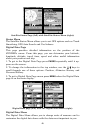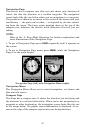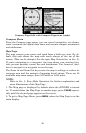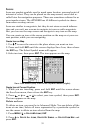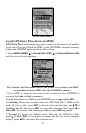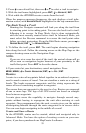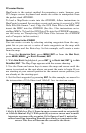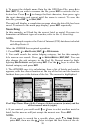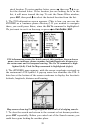53
Press ↑ ↓ to change the first character, then press → to the next char-
acter and repeat until the name is correct. Then press
ENT|↓ to
SAVE|ENT.
The unit will display a completion message when the data transfer is
finished. To return to the main page display, press
EXIT repeatedly.
Navigate
Navigation is one of the primary reasons GPS users choose the
iFINDER. The unit provides trip information about where you want to
go, how to get there and how long it will be before you arrive.
Navigate Back Home
You can navigate to the Home waypoint created in Easy Mode, but you
must use Advanced Mode's procedure for navigating to a waypoint. See
the entry later in this section on Navigate to a Waypoint.
Navigate Back to Man Overboard Waypoint
This unit has a man overboard feature that shows navigation data to
the location where the feature was activated. To activate it, press the
ZOUT and ZIN keys at the same time. Your position at the time these
keys are pressed is used as the man overboard position. The unit auto-
matically begins navigating to the MOB waypoint. For more details, see
this subject in Sec. 3, Easy Mode Operation.
Cancel Navigation
In Easy Mode:
Press MENU|↓ to CANCEL NAVIGATION|ENT|← to YES|ENT.
In Advanced Mode
Press MENU|MENU|↓ to CANCEL NAVIGATION|ENT|← to YES|ENT.
Navigate a Route
1. From the
NAVIGATION PAGE, press MENU|ENT or from the MAP PAGE,
press
MENU|MENU|↓ to ROUTE PLANNING|ENT.
2. Press ↓ to select route name|
ENT|ENT.
3. Upon arrival at your destination, cancel navigation:
press
MENU|MENU|↓ to CANCEL NAVIGATION|ENT|← to YES |ENT.
Navigate to Cursor Position on Map
1. Use arrow keys to center cursor crosshairs over the map object or
location.
2. To navigate to the selected location, press
MENU|ENT|EXIT. Follow
steering arrow on Map Page or compass bearing arrow on Navigation
Page.
To navigate to an icon, select the icon with the cursor, then press
MENU|ENT|EXIT.