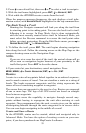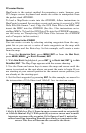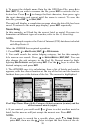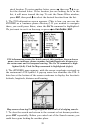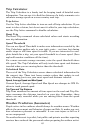61
Select
COLOR and press ENT. Choose the color you want and press ENT.
Press
EXIT repeatedly to return to the main page display.
Trail Style highlighted on the Edit Trail menu (left); Scrolling through
color options (center); Customizing the trail pattern (right).
Edit a Trail Pattern
To edit a trail name, press
MENU|MENU|↓ to MY TRAILS|ENT|↓ to trail
name|
ENT. Press ↓ to TRAIL STYLE and press ENT. Select PATTERN and
press
ENT. By default, the pattern will consist of a series of asterisks.
To erase or add an asterisk to the series, use the ↑ ↓ keys. To move to
the next asterisk in the series, press the → key. When you are satisfied
with the new pattern, press
ENT. Press EXIT repeatedly to return to the
main page display.
Transfer Custom Maps and GPS Data Files
Custom Maps:
Custom maps work only from the MMC or SD card. When a card con-
taining a Custom Map File is loaded into the unit, it automatically
loads the map into memory when the unit is turned on.
Instructions for copying Custom Map Files to an MMC are contained in
the instruction manual for your MMC card reader and MapCreate 6
software. For instructions on inserting an MMC into the iFINDER, see
Sec. 2, Installation/Accessories.
GPS Data files:
GPS Data Files contain waypoints, routes, trails and event marker
icons. Instructions for copying GPS Data Files between your computer
and an MMC are contained in the instruction manual for your MMC
card reader and MapCreate 6 software.
GPS data automatically recorded in the unit's internal memory must be
saved to the MMC (as a GPS Data File) in order to store it on your per-
sonal computer. GPS Data Files stored on an MMC must be copied from
the card to the iFINDER's internal memory before the unit can read
them. Here's how: