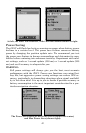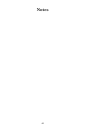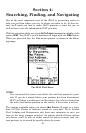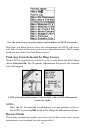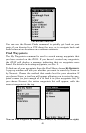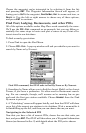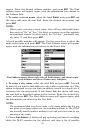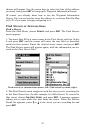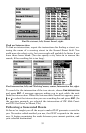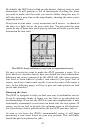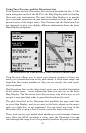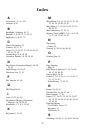50
Since this is the result of a POI search, the Waypoint Information
Screen will likely have the name of the POI, its street address, and
probably even its phone number. That can be very helpful for calling
ahead to get a table at a restaurant if you're out of town. It's not so im-
portant if you're just looking for a gas station, though. Much more im-
portant to you are the Go To and Find On Map commands. To cycle
among the available options, use the left and right arrows.
You can choose Find On Map to make the iWAY close the Waypoint
Information Screen and move the map so that it's centered on the se-
lected POI. This can be helpful if you're trying to figure out where it is
in relation to your own position, or to some other part of town.
Right now, we're just trying to get to the gas station, though, so choose
GO
TO. The iWAY will generate a route from your current position (or last
known position, if it doesn't have a satellite lock) to the selected destination.
NOTE:
There are several optional settings that control exactly how the
iWAY generates its route. These options are discussed in detail in
Sec. 3. See the heading "Route Options" there for more details.
As soon as the route is generated the iWAY will draw the course of
your route on the map, and begin providing visual and spoken direc-
tions along the route. You can skip ahead to the heading "Following
iWAY's Instructions" if you're interested in exactly how the iWAY di-
rects you along your course, or you can keep reading to see the other
sorts of searches available on the Find Menu.
Find Address
Find Address will let you navigate to nearly any address, using only the
street number and the street name. Of course, this is a very handy fea-
ture when trying to visit a friend or some other residential destination.
It can also be quite helpful when trying to get to a shop or business
that's not included in our POI database! Just look it up in the phone
book and enter its street address to navigate right to it.
1. Start by pressing
FIND to open the Find Menu, then choose ADDRESS.
The following image appears, with three fields. "Address" requires only
the number, and "Street" requires only the street's name (not identifi-
ers such as "Ave."). Select each of these fields in turn and press
ENT to
fill in the information.
2. To enter an address number, select the label
ADDRESS and press
ENT and the cursor will enter the text field as described earlier in this