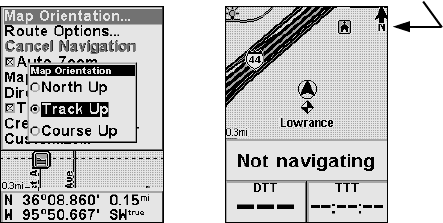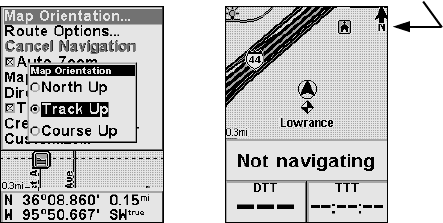
23
Map Orientation command is shown left, and the Track Up mode at right.
Track Up mode is ideal for driving directions, where " turn left" and
"turn right" can more closely resemble the information presented on the
screen. However, you can change the map orientation to North Up or
Course Up if desired.
The North Up setting constantly draws the map with north at the top
of the screen, so that your cursor rotates to match your direction as you
travel. This is the way most maps and charts are printed on paper.
Another option is course-up mode, which keeps the map at the same
orientation as the initial bearing to the waypoint. When either the
track-up or course-up mode is on, an "N" shows on the map screen to
help you see which direction is north.
Which option you use is a matter of personal taste; we sometimes
switch back and forth depending on the circumstances. For example,
when we are in an area we know fairly well, we usually run the unit in
default North Up. But, we'll sometimes switch to Track Up when we're
in an unfamiliar area and want to instantly coordinate what we see out
the window with what we see on the screen. Try all three modes to find
what works best for you.
To change map orientation: from the Map Menu, choose
MAP ORIENTATION
and press ENT. Press ↑ or ↓ to select an orientation option, then press
ENT. Press EXIT repeatedly to return to the page display.
Route Options
Route Options are used to control exactly how the iWAY generates a
route from your current position to a selected destination. To access
these options, from the Map Menu choose
ROUTE OPTIONS. A screen like
the one in the following image will appear.
In Track Up mode, map shows "N" and arrow to indicate north.