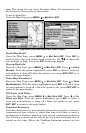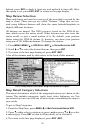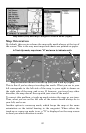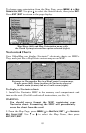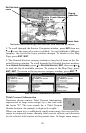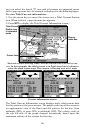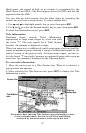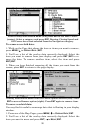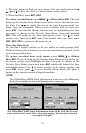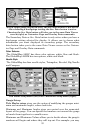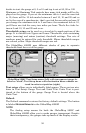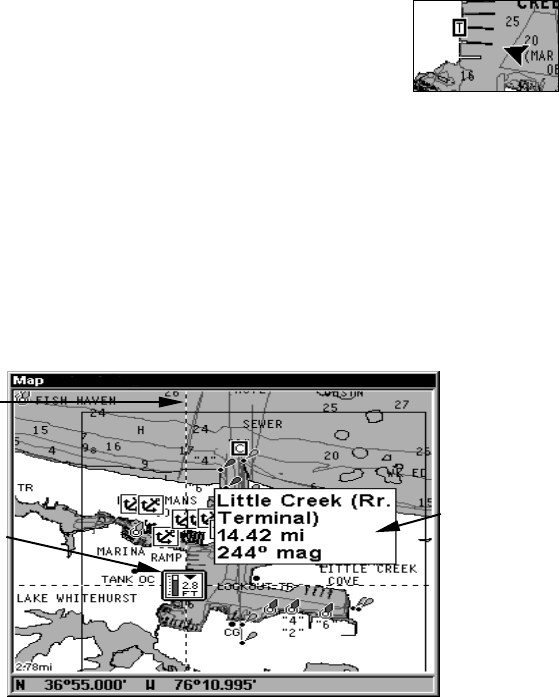
87
Slack water, the period of little or no current, is represented by the
Slack Water Line (SWL). The flood appears above the SWL and the ebb
appears below the SWL.
You can look up tidal current data for other dates by changing the
month, day and year selection boxes. To select another date:
1. Use
→ and ← to highlight month, day or year, then press ENT.
2. Use
↑ and ↓ to select the desired month, day or year, then press ENT.
To clear the information screen, press
EXIT.
Tide Information
Navionics charts contain Tidal Information,
represented at large zoom ranges by a box icon with
the letter "T." The icon stands for a Tidal Station
location. An example is displayed at right.
When you zoom in to a sufficiently small zoom range, the icon itself be-
comes an animated gauge showing a rising or falling tidal height for the
selected station at the present time. At larger zoom ranges, you can se-
lect the boxed "T" icon and it becomes an animated gauge with a pop-up
name box. An example is displayed in the following figure.
To view tide information:
1. Move the cursor over to a Tide Station icon. When it is selected, a
pop-up name box appears.
2. After selecting the Tide Station icon, press
WPT to display the Tide
Information screen.
Navionics chart showing Tide Station icon selected by cursor.
In the example above, the tide is at 2.8 feet and falling,
as shown by the down arrow at the top of the icon.
Tide Station
icon
Cursor line
Pop-up
name box