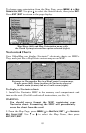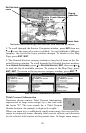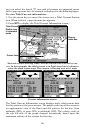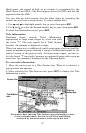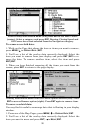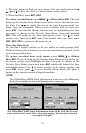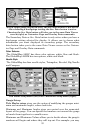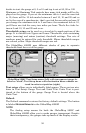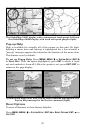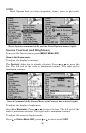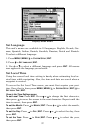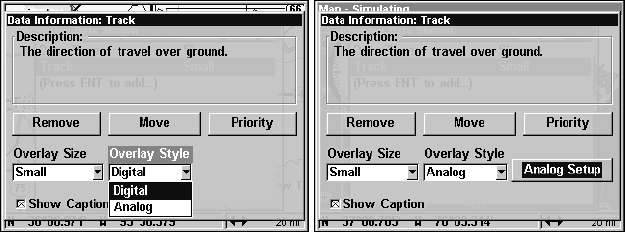
91
3. The data begins to flash on your screen. Use any combination of →,
←, ↑ and ↓ to move the data to a new location on the screen.
4. When satisfied, press
EXIT|EXIT.
To resize overlaid data: press
MENU|↓ to OVERLAY DATA|ENT. This will
bring up the Overlay Data Shown menu with a list of the current over-
lay data. Use → ← to toggle the size of the data between small, me-
dium, large and enormous. When you are satisfied with the data size,
press
EXIT. You can also change the data size by highlighting the data
you want to change on the Overlay Data Shown menu and pressing
ENT. This will bring up the data information menu. Use ↓ to select
overlay size, then press
ENT. Select the desired data size, then press
EXIT|EXIT|EXIT to return to the main screen.
Overylay Data Style
Do you like a digital readout or do you prefer an analog gauge look?
With the Overlay Style feature you can mix and match your data to suit
your viewing preferences.
To access overlaid data style menu: press
MENU|↓ to OVERLAY
DATA|ENT. This will bring up the Overlay Data Shown menu with a list
of current overlay data. Highlight the data you want to change on the
Overlay Data Shown menu and press
ENT, which will launch the data
information menu. Use ↓ to select overlay style, choose analog, and
press
ENT. Next, press → to enter Analog Setup, which will place a
gauge on the display instead of digital numbers.
NOTE
The GlobalMap 4900M Data Information menu is set up differently
from the examples below, but functions the same way.
The GlobalMap 5500C Data Information menu (left) with the Overlay
style window activated. After choosing analog, the Analog Setup but-
ton appears (right).