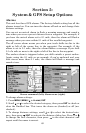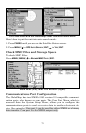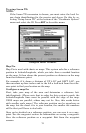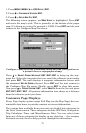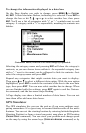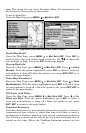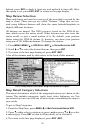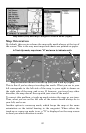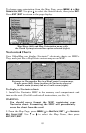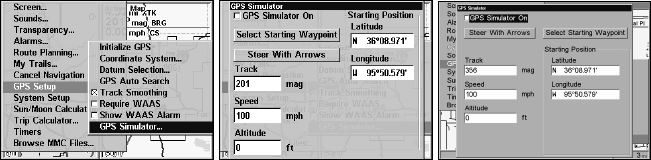
77
setting the track and speed in the dialog boxes provided on the simulator
menu screen.
To get to the GPS Simulator:
1. Press
MENU|MENU|↓ to GPS SETUP|ENT.
2. Press
↓ to GPS SIMULATOR|ENT. The GPS Simulator Menu appears.
The GPS Setup Menu (left); GPS Simulator menus for the GlobalMap
5500C (center) and the GlobalMap 4900M (right).
Make the desired settings, then turn the simulator on by highlighting
the
GPS SIMULATOR ON box and pressing ENT key. Press EXIT|EXIT|EXIT
to clear this menu. A message and tone appear periodically, warning
you that the simulator is on. To turn the simulator off, repeat the above
steps or turn off the unit.
While in simulator mode, you can press
EXIT to clear the steering and
speed boxes from the screen while continuing the simulation. This will
allow you to use the map cursor during a simulation. To turn steering
and speed boxes back on again, return to the GPS Simulator menu, se-
lect the
STEER WITH ARROWS command, press ENT, then press
EXIT|EXIT|EXIT to return to the previous page.
Simulating Trail or Route Navigation
In Simulator mode, your unit can automatically follow a trail or route
without manual steering if you use these steps:
1. From the Map Page, go to the simulator menu. Pick a
STARTING PO-
SITION
at or near the beginning of your trail/route. Enter an approximate
TRACK (shown in compass degrees) that will point you toward the start
of the trail/route.
2. Set
SPEED to zero. Select STEER WITH ARROWS command and press ENT,
which turns on the simulator and returns you to the Map Page.
3. Begin navigating along the trail/route. (If you are close enough to the
first waypoint, the arrival alarm will usually go off as soon as naviga-
tion begins. Press
EXIT to clear the alarm.) When navigation starts,
press
↑ to increase speed to the desired setting.