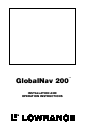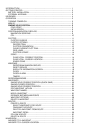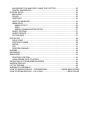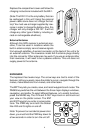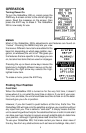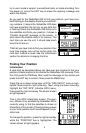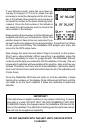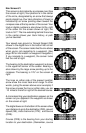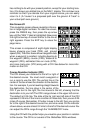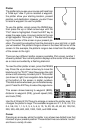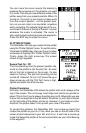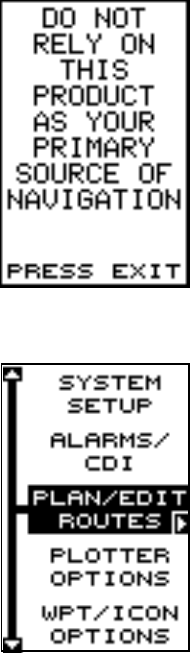
5
OPERATION
Turning Power On
To turn the GlobalNav 200 on, simply press the
PWR key. A screen similar to the one at right ap-
pears. Read the message on the screen, then
press the EXIT key to erase it. The GlobalNav
200 is now ready for use.
MENUS
Most of the GlobalNav 200’s adjustments and features are found on
“menus”. Pressing the MENU key lets you view
the menus. Different menu items are added to the
basic list, depending on which page (plotter, navi-
gation, or windows) the unit is on. This gives you
the features that are specific to the page you are
on, but also has items that are used on all pages.
Pressing the up or down arrow keys moves the
black box to highlight different menus on the list.
Pressing the right arrow key selects the high-
lighted menu item.
To erase a menu, press the EXIT key.
Finding Your Position
Cold Start
When the GlobalNav 200 is turned on for the very first time, it doesn’t
know where it is, nor what the local time or date is. If you tell it your posi-
tion, time, and date, the unit should take less time to lock-on to the satel-
lites and give you a fix or position.
However, if you don’t want to push buttons at this time, that’s fine. The
GlobalNav 200 will lock onto the satellites and give you a position without
any input from you. This is called a “cold-start”. It simply means that the
unit is searching without help for the satellites that are in orbit. A cold-start
can take over two minutes to acquire enough satellite data to determine
your position, although it typically takes less time than that.
To use your GlobalNav 200, first make certain you have a clear view of
the sky, free from any obstructions such as trees or buildings. Also, don’t