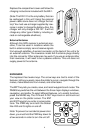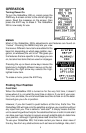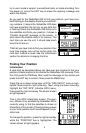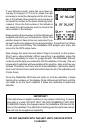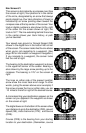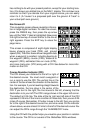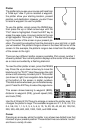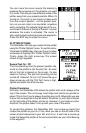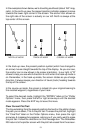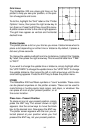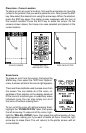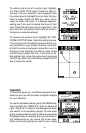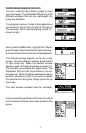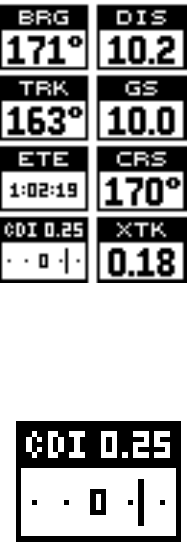
10
has nothing to do with your present position, except for your starting loca-
tion.) It’s shown as a dotted line on the NAV 1 display. This is shown as a
reminder so that if you deviate from your original course, you can easily
return to it. (A “course” is a proposed path over the ground. A “track” is
your actual path over ground.)
Nav Screen #2
This navigation screen shows navigation informa-
tion in large digital numbers. To view this screen,
press the PAGES key, then press the up arrow
key until the “NAV 1” label is highlighted. Now press
the right arrow key. A screen similar to the one at
right appears. Press the EXIT key to erase the
page menu.
This screen is composed of eight digital display
boxes, showing your track (TRK), and ground
speed (GS). The other boxes show navigation data
when a waypoint is recalled, including bearing to
the waypoint (BRG), course (CRS), distance to
waypoint (DIS), estimated time en route (ETE),
and cross track error (XTK) along with a CDI. See below for more infor-
mation on the CDI.
Course Deviation Indicator (CDI)
The CDI shows your distance to the left or right of
the desired course. You must recall a waypoint or
run a route to use the CDI. The vertical line in the
center of the box shows the direction to the destina-
tion. For example, if you’re travelling straight towards
the destination, the line stays in the center of the
CDI. If you turn to the right, the line moves to the left, showing that the
destination is to your left.The CDI’s range shows in the upper left corner.
The default is 0.25 mile. The dots at the far right and left side of the CDI
represent 0.25 mile. If the line is on either of these dots, then you are 0.25
miles off course. Remember, if the bar moves to the left, then you are too
far to the
right
of the desired course line, and vice-versa. On the indicator
shown above, we are almost 0.2 mile to the left of the desired course. You
can adjust the CDI’s range through the “ALARMS/CDI” menu.
Using the CDI with the plotter helps you visualize your position in relation
to the course. The CDI is on several of the GlobalNav 200’s windows.