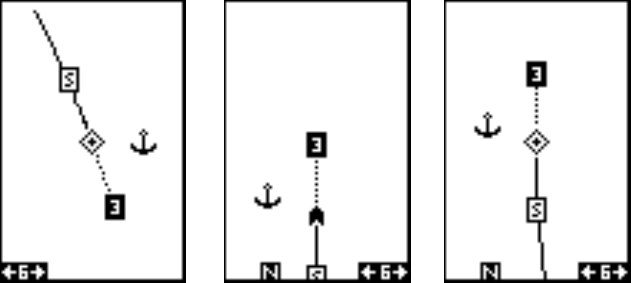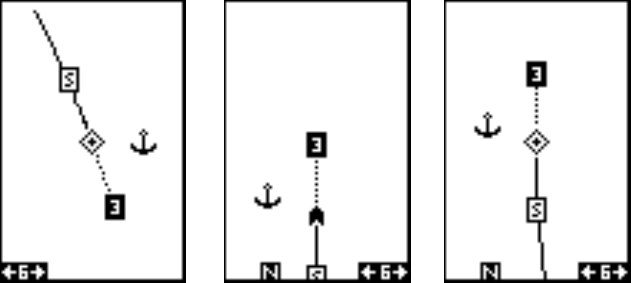
13
TRACK-UP MODE
In the examples shown below, we're travelling southeast (about 150° mag-
netic). In the north-up view, the present position indicator appears to move
towards the lower right corner of the screen. The anchor icon shown on
the right side of the screen is actually on our left. North is always at the
top center of this screen.
NORTH-UP MODE COURSE-UP MODE
In the track-up view, the present position symbol (which has changed to
an arrow) moves straight towards the top of the display. As you can see,
the anchor icon is now shown in its proper orientation - to our right. A "N"
shows to help you see which direction is north when the track-up mode is
on. Remember, in the track-up mode, the screen rotates as you change
direction. It always keeps your direction of travel (track) heading towards
the top of the screen.
In the course-up mode, the screen is locked into your original bearing to
the recalled waypoint, regardless of your track.
To select the desired mode, highlight the “ROTATE” label on the “Plotter
Options” menu, then press the left or right arrow keys until the desired
mode appears. Press the EXIT key to leave this menu
Clear Current Plot Trail
The line extending from the present position diamond on the plotter shows
the path you’ve taken, This is the plot trail. To erase the plot trail, highlight
the “ClearTrail” label on the Plotter Options menu, then press the right
arrow key. A message box appears, asking you if you really want to erase
the plot trail. Follow the directions on this message box. The GlobalNav
200 returns to the plotter screen with the plot trail erased from the screen.