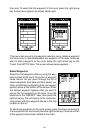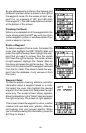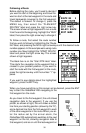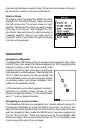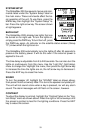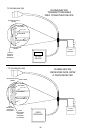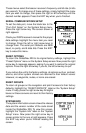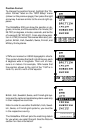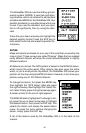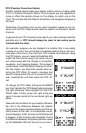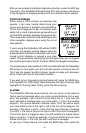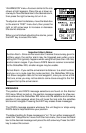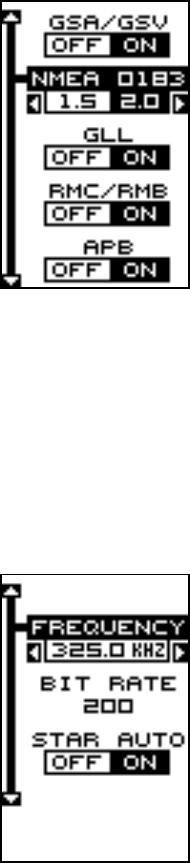
36
NMEA OUTPUT
To turn the NMEA output on, highlight the “NMEA OUTPUT” menu (shown
at the bottom of the previous page), then press the right arrow key. If your
other equipment works, then no setup will need to be performed. If your
other equipment doesn’t recognize the NMEA data being sent by the
GlobalNav 200 and the wiring is correct, then you may need to change
the NMEA or the serial communication settings.
Configure NMEA Output
Highlight the “Configure NMEA Output” menu,
then press the right arrow key. A screen similar to
the one at right appears.
NMEA 0183 Version
There are two versions of the NMEA data, 1.5
and 2.0. If your other equipment requires 2.0, press
the right arrow key to select it.
GLL, RMC/RMB, APB, GGA, GSA/GSV
Sentences
Some equipment requires different sentence. The
GlobalNav 200’s default setting for these sen-
tences is on. In other words, it automatically sends these sentences when
NMEA is turned on. To turn any of these off, move the black box to the
desired menu and press the left arrow key. Press the EXIT key when
everything on this screen is the way you want it.
DGPS
The GlobalNav 200 will recognize Starlink
®
and Magnavox
®
automatic
DGPS receivers. If you have either one of these receivers, simply high-
light the “Star DGPS” or “Magn DGPS” on the NMEA / DGPS menu and
press the right arrow key to turn it on. (Note: If you
have a Magnavox DGPS receiver connected, the
GlobalNav 200 can’t send NMEA data.) With the
exception of serial communications, typically no
other setup needs to be made with these receiv-
ers.
If you have any other Magnavox or Starlink com-
patible DGPS receiver connected to the GlobalNav
200, you may need to change the settings. To do
this, move the black box to the “Configure DGPS”
label and press the right arrow key. A screen simi-
lar to the one at right appears.