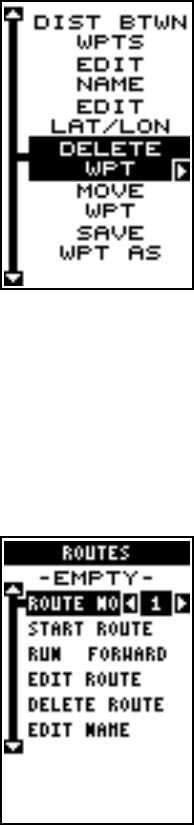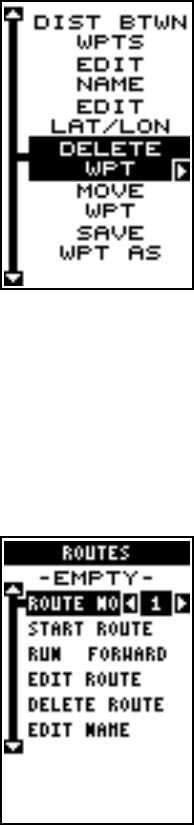
27
Delete a Waypoint
To erase all of the information in a waypoint, first
press the WPT key, then select the waypoint you
want to erase. Now highlight the “Options” label
and press the right arrow key. Finally, highlight
the “Delete WPT” label and press the right arrow
key. A message appears, asking if you really want
to delete this waypoint. Press the right arrow key
to delete it, the left to exit without deleting the way-
point.
ROUTES
You can connect several user waypoints together to form a route. When
you recall the route, the GlobalNav 200 will show you navigation informa-
tion to the first waypoint in the route, then when you reach that waypoint,
it switches to the next waypoint, and so on until you reach the last way-
point in the route.
To create a route, first press the MENU key, high-
light the “PLAN/EDIT ROUTES” label, and press
the right arrow key. The screen shown at right ap-
pears.
This unit can store up to 99 different routes. Route
number one shows on this page. If you wish to
create a route using a different number, simply
press the left or right arrow keys until the desired
route number appears. In this example, however,
we’ll use route number one.
At the bottom of this menu is the “Edit Name” la-
bel. If you wish to name the route, highlight that label, then press the right
arrow key. Use the arrow keys to name the route, (you can use up to eight
characters in the name) then press the ENT key when you’re finished.
To add waypoints to the route, highlight the “Edit Route” label and press
the right arrow key. The screen shown at the top of the next page appears.
This is the waypoint list screen. This shows all of the waypoints that form