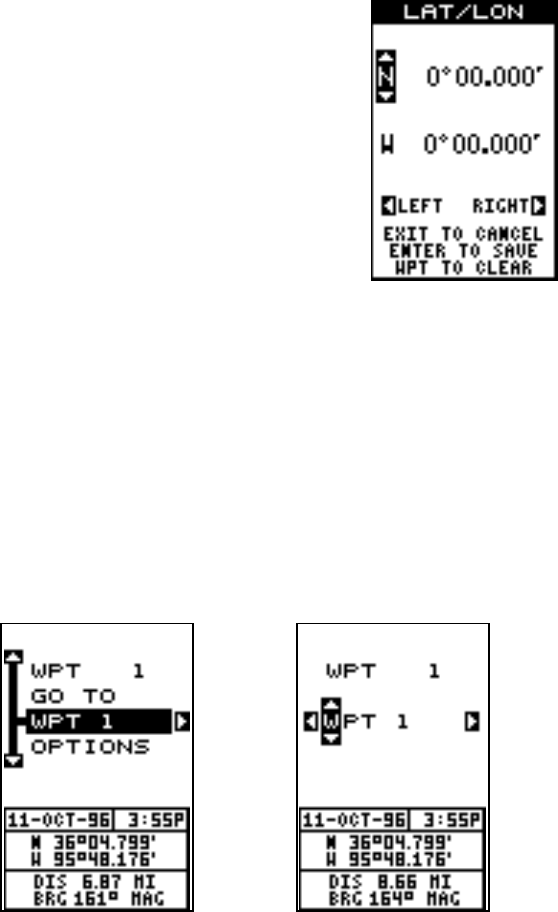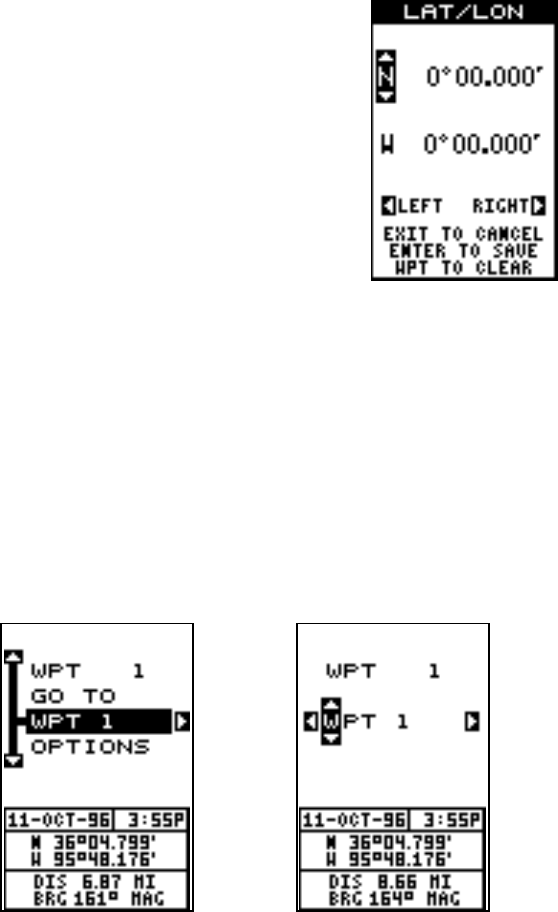
24
(Select Number Method)
To save the cursor position under a specific waypoint number, first posi-
tion the cursor at the desired position. Then follow the previous instruc-
tions for saving your present position as a waypoint using the select num-
ber method. Remember, the
method
of saving your present position and
the cursor’s position is identical.
Edit Lat/Lon
The GlobalNav 200 lets you enter any latitude/
longitude using the keyboard and save it under
any waypoint number, from 1 to 750. You can also
change any waypoint’s position using this method.
To do this, first select the waypoint number that
you want to save a position under from the way-
point menu. In this example, we’ll use waypoint
number 10. Next, highlight the “Options” menu and
press the right arrow key. Now highlight the “Edit
Lat/Lon” menu and press the right arrow key. The
screen shown at right appears. Using the left and
right arrow keys, highlight each number in the position and change it us-
ing the up and down arrow keys. When you’re ready to save this position
and return to the waypoint screen, press the ENT key. The location you
entered shows at the bottom of the screen under the waypoint number
you selected. Note: You can also use this method to change the position
of an existing waypoint.
WAYPOINT NAMES
The GlobalNav 200 automatically assigns the waypoint number as a name
when the waypoint position is saved. You can find a waypoint by highlight-
ing the name on the waypoint menu as shown below left. Now press the
right arrow key. The screen shown below right appears. Use the arrow