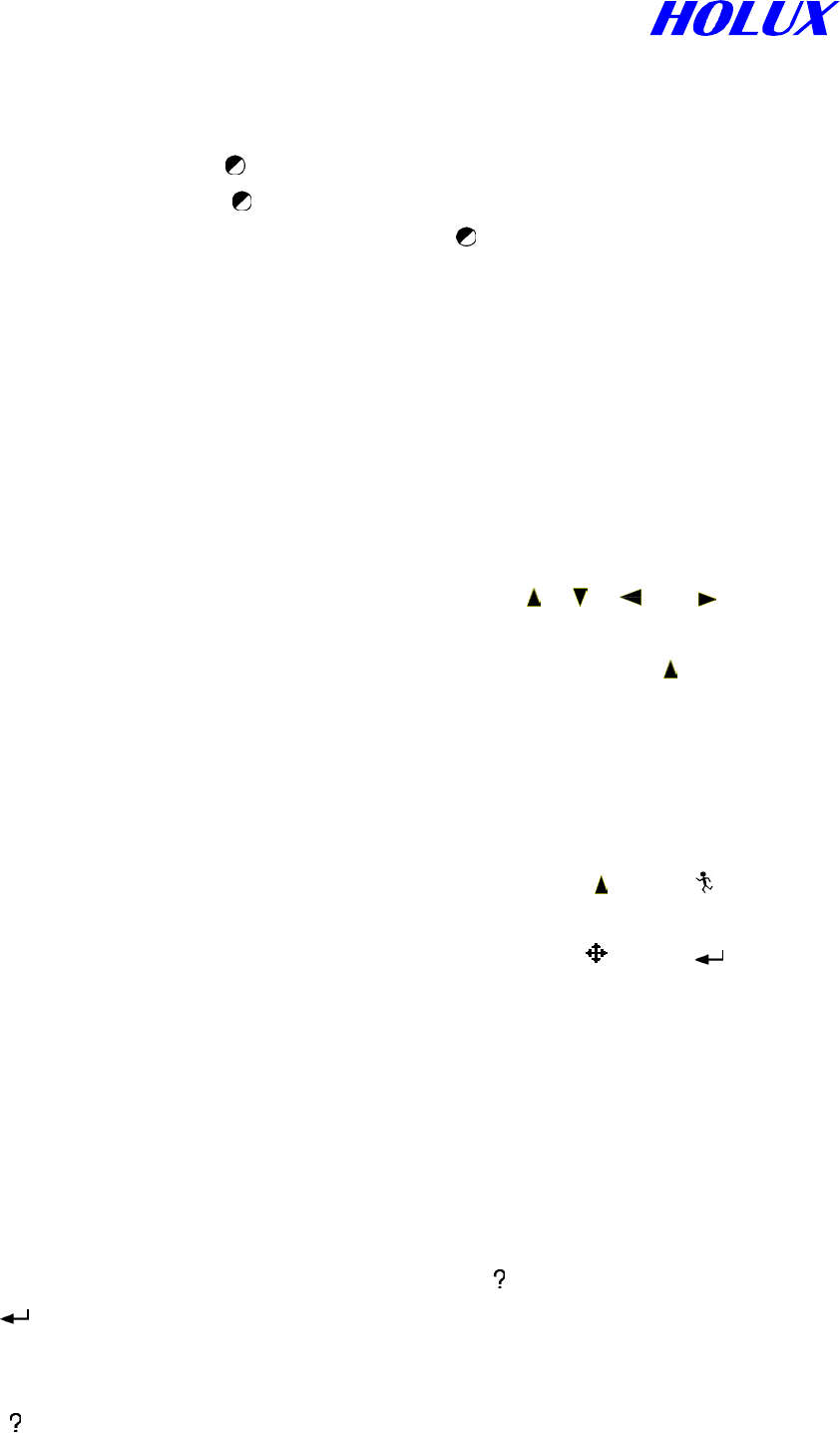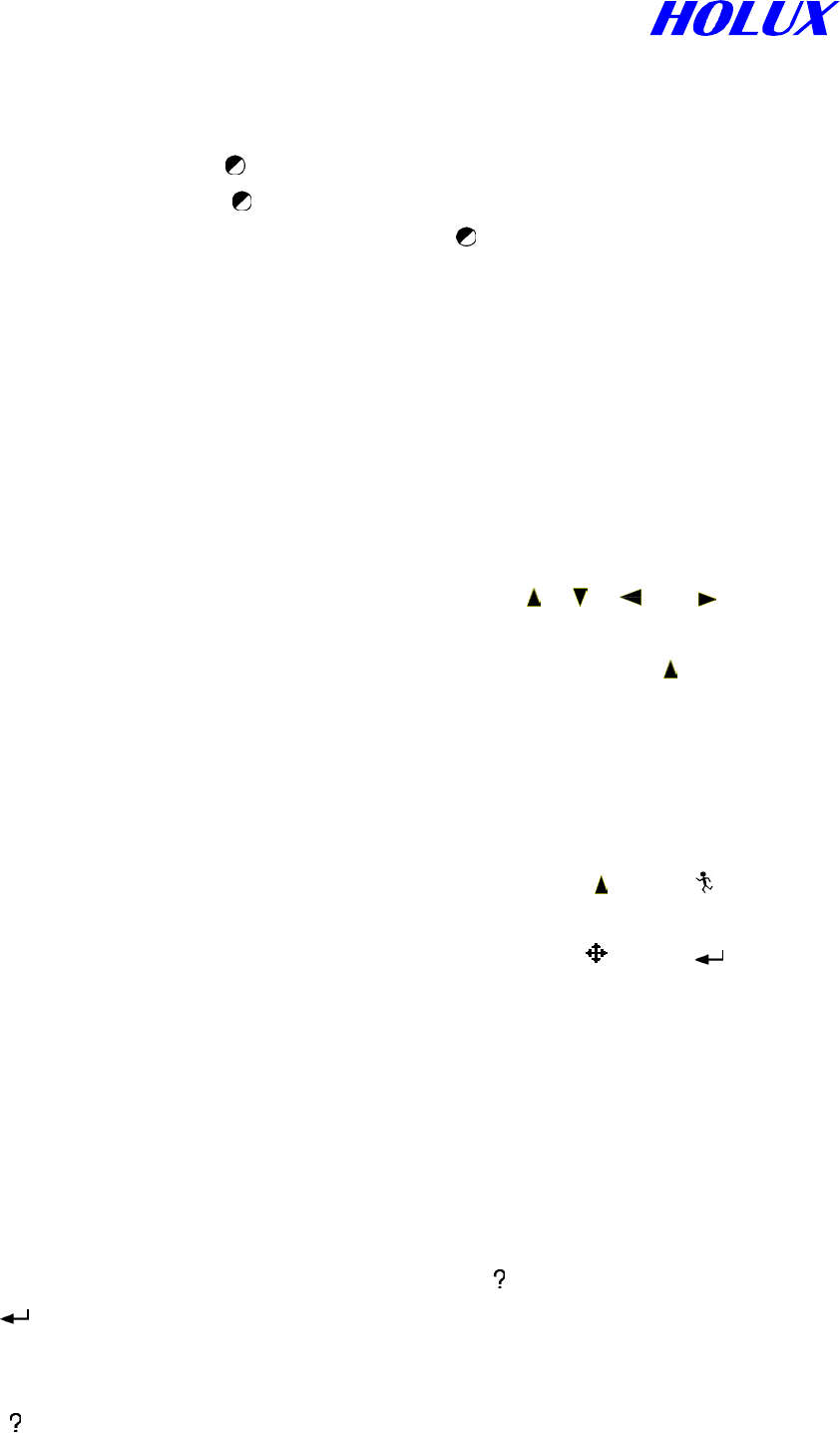
40
Chapter 8 TROUBLE SHOOTING
Q1: What should I do when I press ”
“ for several times but fail in turning on the unit?
A: 1. Be sure to press and hold ” “ for two seconds. To ensure that the unit is not turned on
accidentally, the unit is designed to turn on after the “ “ being pressed for two seconds. If it
doesn’t work, please refer to the following.
2. Remove the batteries for 5 seconds and then re-fill or replace with new ones.
Q2: Why does the unit not respond to my press?
A: Press slightly and firmly again or press counter key. If you press the left key and get no respond,
try the right one. The correct way to have a key function is to press it perpendicularly. Most of
the keys are able to function in both press and hold. If still no function, remove the batteries
then try again.
Q3: Why does the unit not respond when I press the direction keys “ ”, “ ", “ ” or ” ” to move
map?
A: 1. In navigation mode, e.g. on map, at the bottom right hand corner there is a “ ” only. There
will not be a cursor “Û” to move the map. Press and hold any direction key for one second to
have the Cursor appear to move. Please refer to F. Moving map in page 15.
2. If it still does not respond, remove the batteries for 5 seconds and then re-fill.
Q4: I moved map to other page. What should I do to return to my current position?
A: 1. In navigation mode, e.g. on map, in the bottom right hand corner is “ ”, press “ ” to
return to your Current position.
2. In view map mode, e.g. on map, in the bottom right hand corner is "
", press “ ” to
return to navigation mode to your current position.
Q5: Why does the unit not identify my current position, I am not in the shade?
A: 1. Check the antenna if it is facing up to the sky as shown in the description in page 10.
2.
Explorer needs, at least, to lock 3 satellites to identify the current position. Sometimes
the elevation of all satellites on orbit is small i.e. all satellites signals are “unhealthy” to be
locked, or be used even being locked. The Explorer will need clearer view to the sky to
acquire more than 3 “healthy” satellites to identify the position.
3. Check if you use Simulation mode. If yes, please press “ ”, select Navigation and
press “ ”. Please refer to P.13 Simulation.
Q6: When I preprogram my route, I find my destination, say Yellow Stone, and operate from
MENU “ ” to set a new waypoint at the place. I do select Display All but fail to see an icon
there. Why?