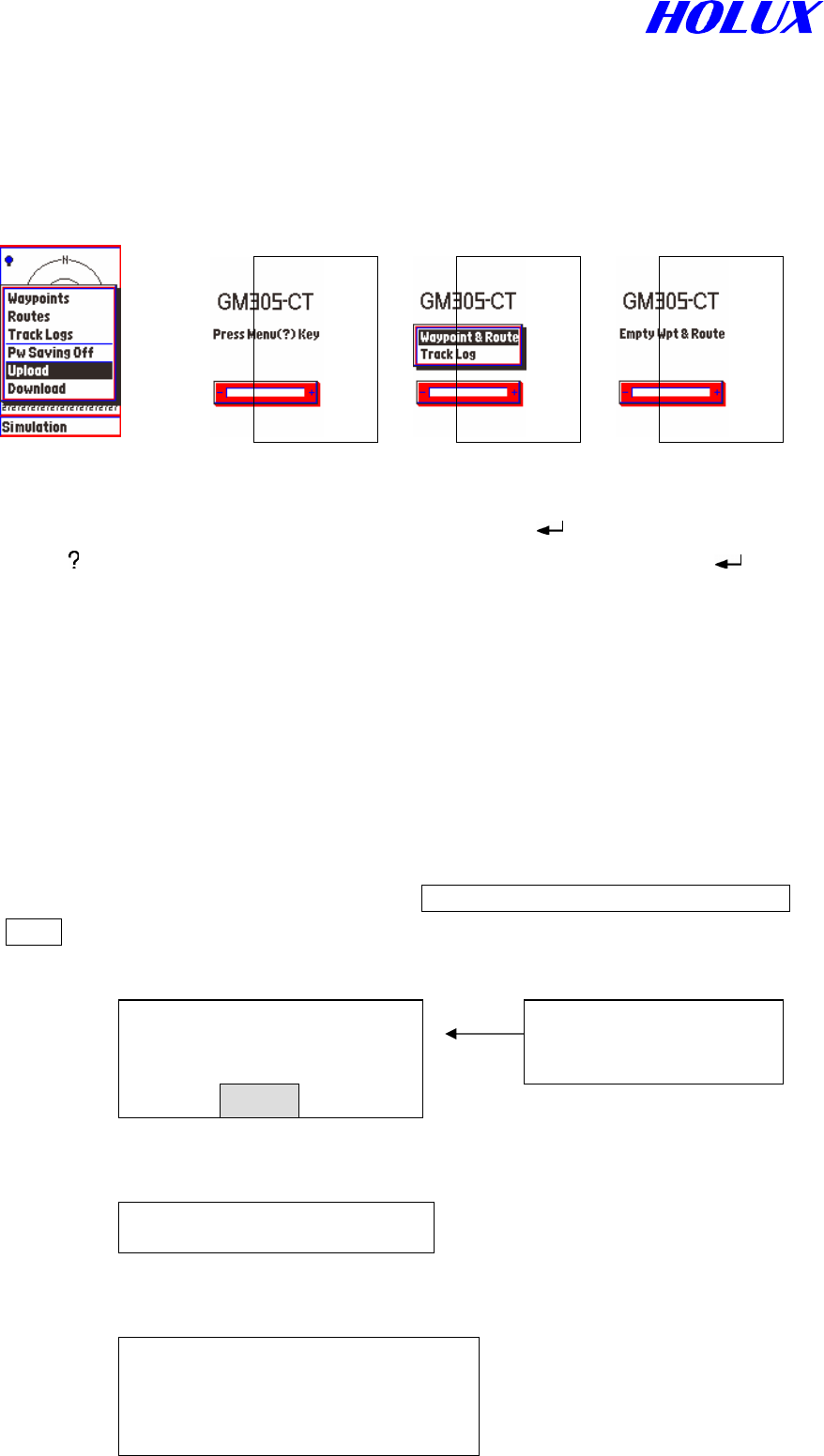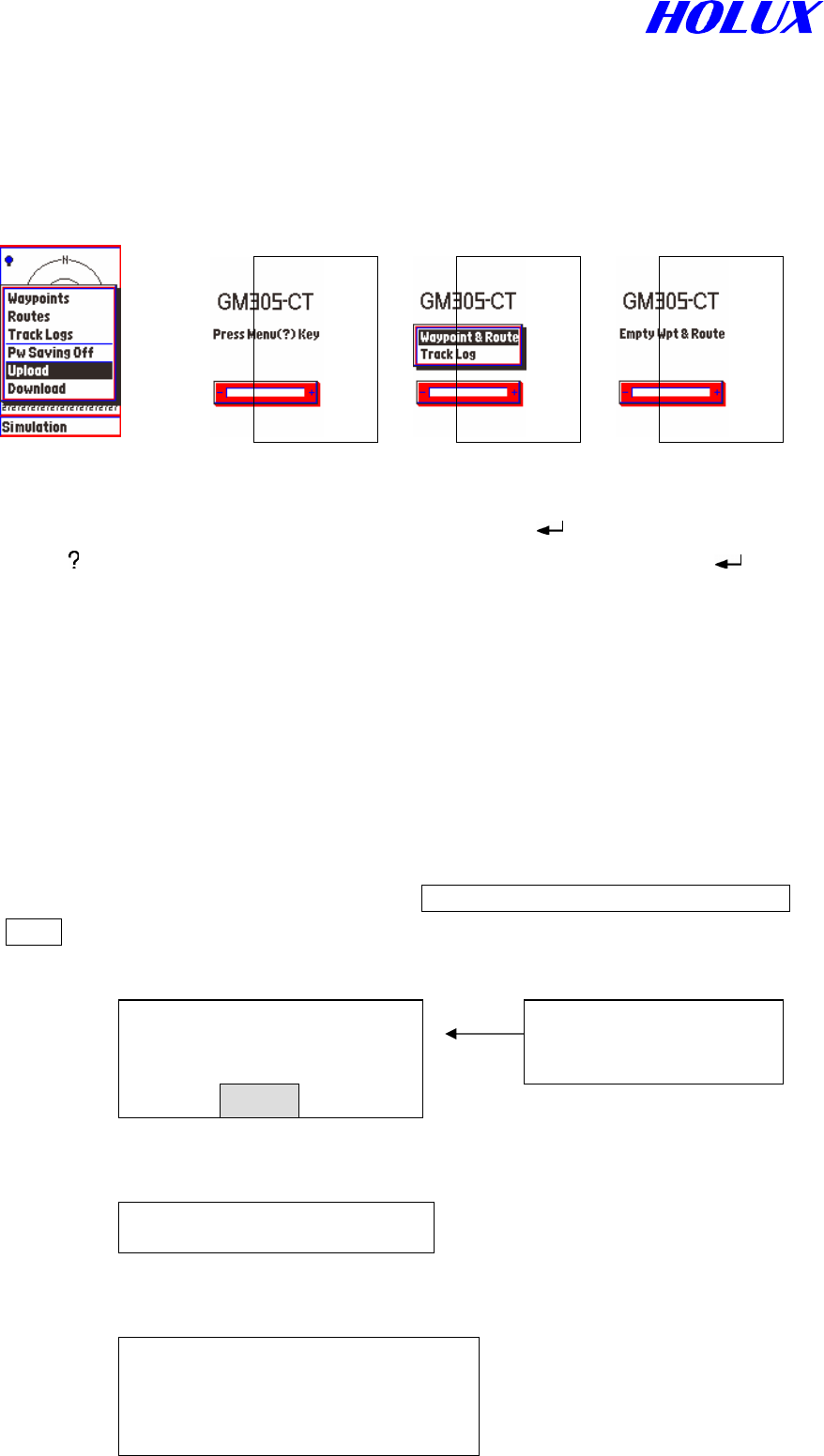
32
A. Before Operation
Connect Explorer and PC’s serial port with data cable, A-30502.
Note! Be sure to check the power supply sufficiently to complete the uploading
B. Operation in Explorer
Fig. 5-5-1 Fig. 5-5-2 Fig. 5-5-3 Fig. 5-5-4
(i) Select Upload from Main Menu as Fig. 5-5-1 and press “
” as Fig. 5-5-2.
(ii) Press “
” as Fig. 5-5-3, select Waypoint & Route or Track Log and press “ ”.
(iii) If there is no data in Waypoint & Route (Track Logs), Empty Wpt&Route (or
Empty Track Logs) will show as Fig. 5-5-4. If there are some data in waypoints &
Routes (or Track Logs), Waiting for Output will then show in the screen.
C. Operation in PC
(i) Execute MapEZ305.exe file.
(ii) Click Port and select COM1 or COM2 which you connected.
(iii) Click File and select Upload Save As. The screen will come up Save As.
(iv) Select file branch to save. Name the file (*.wpt for Waypoint&Route or *.tkl for Track
Log) to be saved, e.g. Zoo.wpt (or Zoom.tkl). Saving cannot be executed without a file
name.
(v) Click Save, the screen will show
(vi) Click OK, the screen will show
(vii) Click Transfer, select Upload and click. The screen shows
Upload Waypoint &
Route
File is C:\…..\??.wpt
File Length: ?????? bytes
Start to receive data from
Explorer
(or Upload Track Log)
File is C:\…..\??.trk
OK
Waiting for upload start….