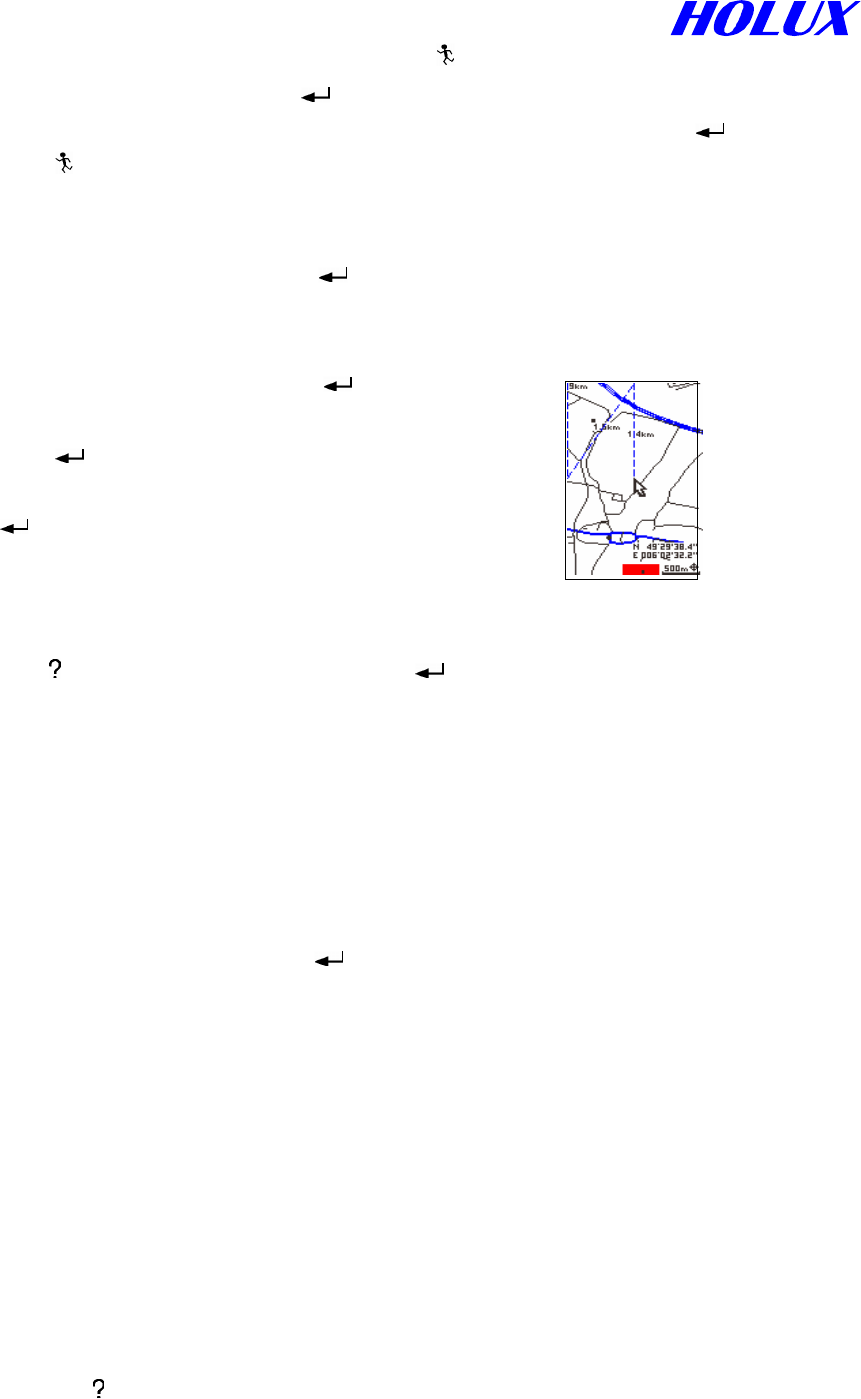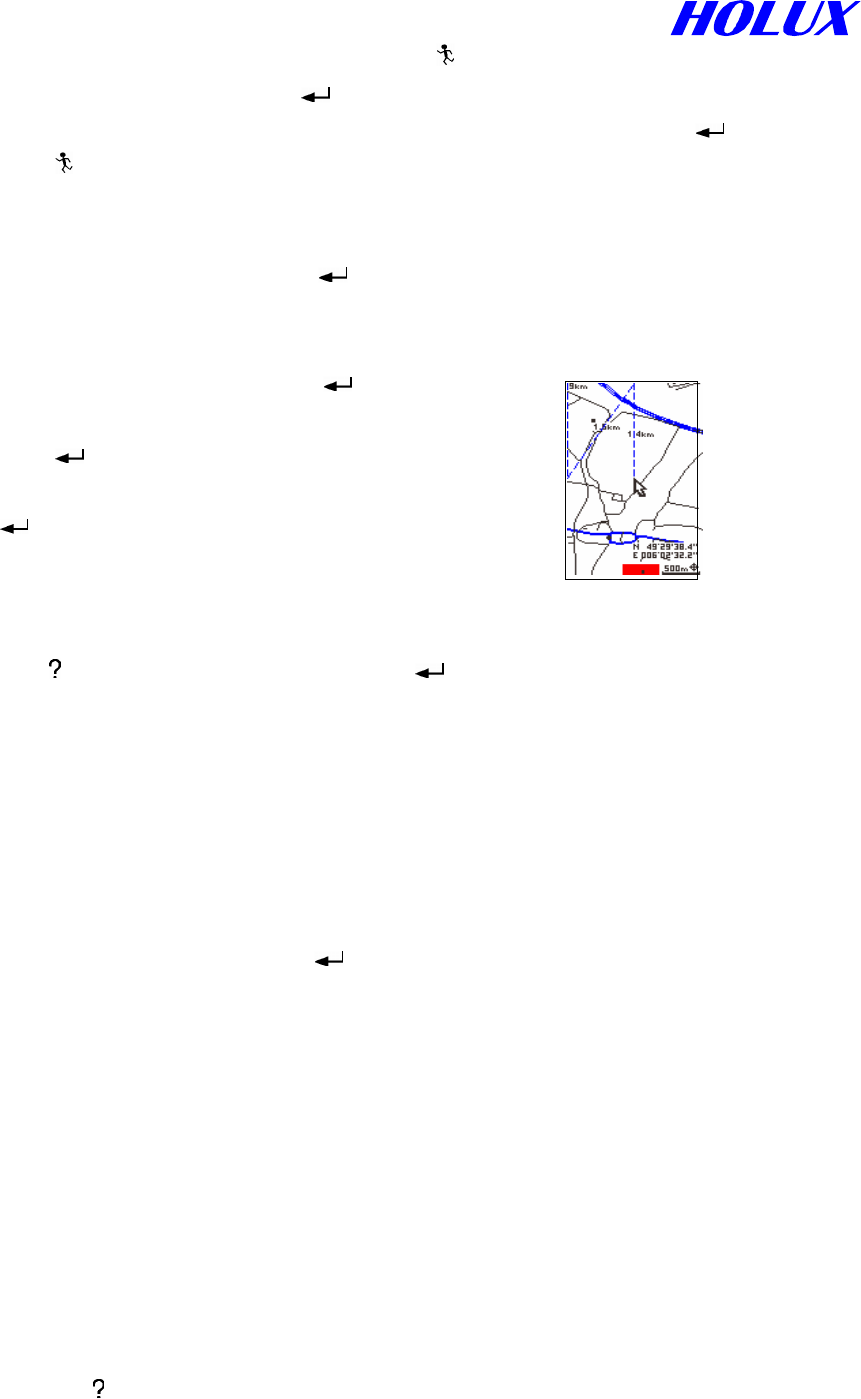
21
selection and return to the map Page or press ” ” to ignore and return to the former page.
(ii) Move the cursor to ? and press “ ” to check out the meaning of every icon as Fig.
4-2-9, 4-2-10 and 4-2-11. Switch pages by selecting Ð and Ï and press ” ”. You may
press ” ” to ignore and return to the former page.
F. Cursor Speed (For GM-305-DT and GM-305-H only)
Select Low/High Speed and press “
” to select suitable cursor speed.
G. Distance Measuring
(i) Select Show Dist On and press ”
”.
(ii) Move the cursor to the beginning point and
press “ ”.
(iii) Move the cursor to the second point and press
“ ”. The distance will be marked in the middle
of the line between the two points as Fig.4-2-12.
You may repeat to measure the distance to the
next point and up to 5 spans can be shown.
(iv) Press “ ”, select Show Dist Off and press “ ” to end distance measuring and erase all
the marks.
P.S. (i) You may measure distance in view map mode or navigation mode respectively.
(ii) When you switch to other pages, all distance measurement and marks will be erased
automatically. And the system will change to show distance Off as well.
H. Map Orientation
Select North / Track up and press “
” to define map orientation.
(i) North up: To display the map by North fixed at top of the screen.
(ii) Track up: To rotate the map automatically to keep your orientation at top of the screen.
There will be a “North” indicator at the right top corner in this mode. The black side of
the indicator pointing to north.
H. Main Menu
Please refer to page 23 as Fig. 5-1-1.
III. STATUS PAGE
In this page, your moving Direction, Speed, Distance, Averaged Speed and Trip Time will be told
as well as the data about Altitude, Latitude, Longitude, Time and Date in your current position as
Fig. 4-3-1. Press “
” to get Change Time and Main Menu for options as Fig. 4-3-2.
Fig. 4-2-12