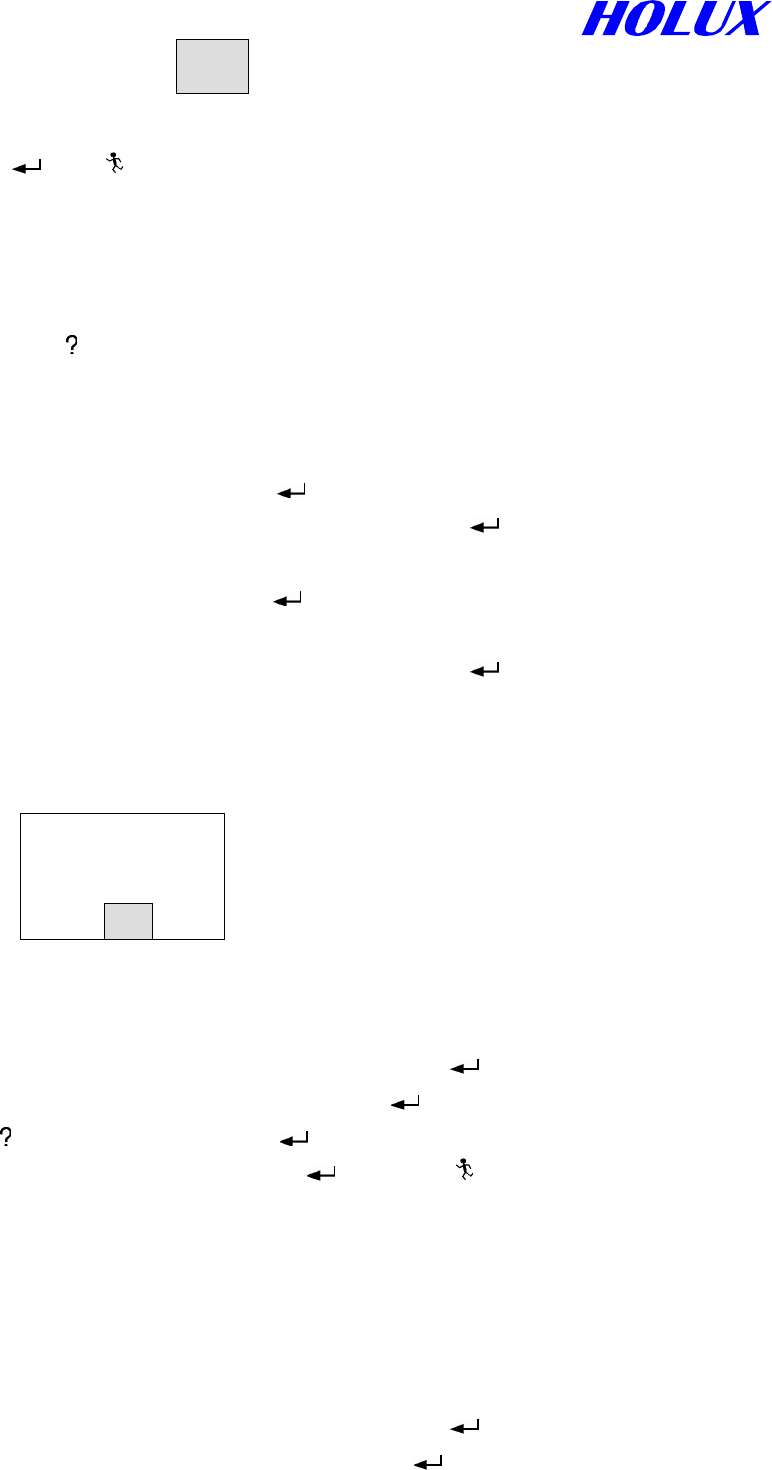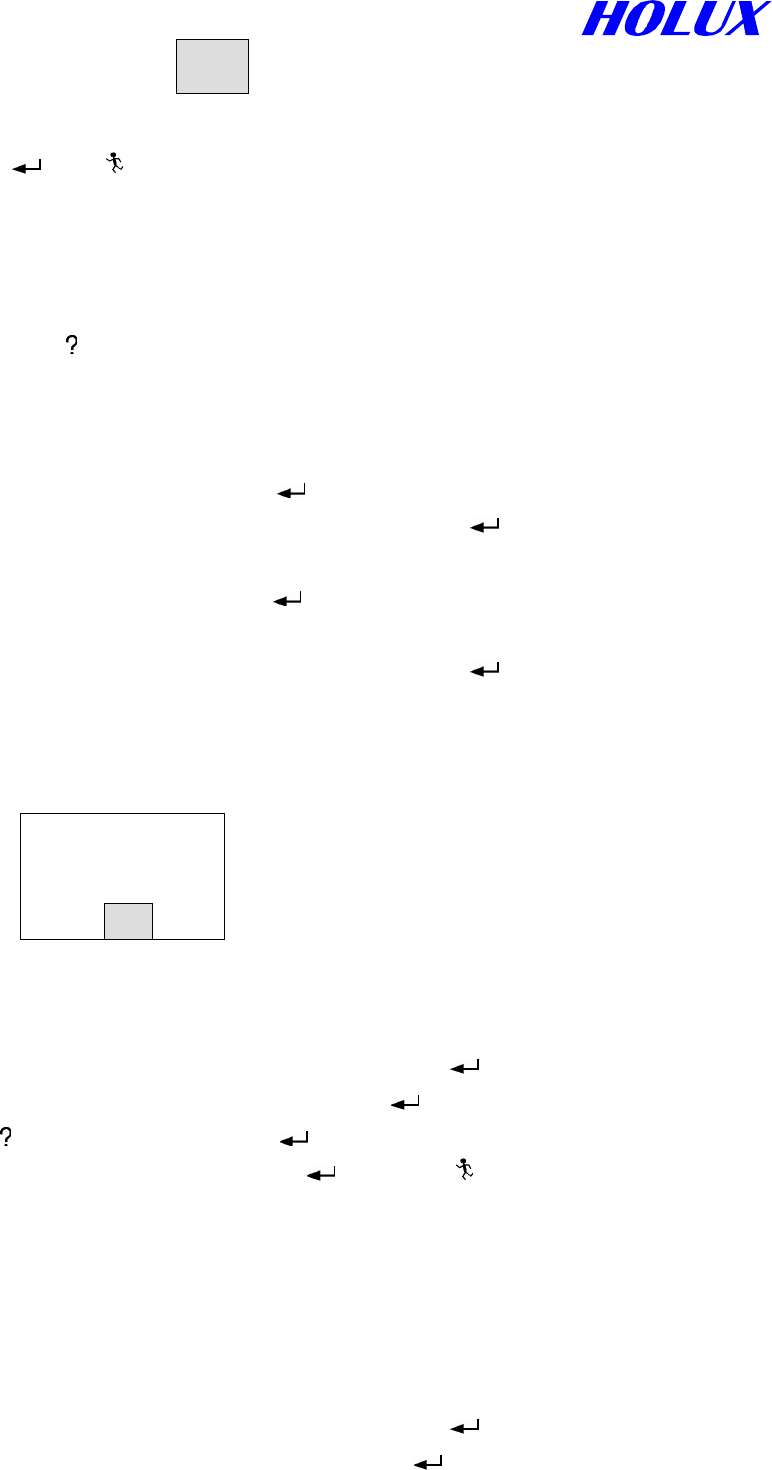
30
You are recommended to take following actions:
(a) Press “ ” or “ ” to clear the message.
(b) Follow the steps in next paragraph to save or clear current track log. Otherwise, the
message will show again once you turn on the Explorer.
B. Further Operation on Tracking
As Fig. 5-3-1 Press “
”. Options are Clear Tracking, Save Tracking, Delete, Show
Off/On, Edit and Recording Mode.
(i) Clear Tracking
This function erases current track logs in use.
(a) Select Clear Tracking and press “ ”.
(b) Move the marked field to “ˇ” as Fig. 5-3-1 and press “
” to return to former page.
(ii) Save Tracking Log
(a) Select Save Tracking and press “ ” to save tracking log in use in real Time. The
name of track log is changeable on demand.
(b) Move the marked field to “ˇ” as Fig. 5-3-1 and press “ ” to return to former page.
Note: When you save the 6
th
track log while other 5 track logs already saved in the
system, the following message will show up:
(iii) Delete
Return to the page as Fig. 5-3-1 to do as follows:
(a) Move the marked field to saved track logs and press “ ”.
(b) Select the tracking log to be deleted and press “ ”.
(c) Press “
”, select Delete and press “ ” to complete the deletion.
(d) Move marked field to “ˇ” and press “
” or press “ ” to return to former page.
Note: To execute deletion, it doesn’t matter if the tracking log is Show ON or OFF.
(iv) Show On/Off
This function is for display/hide the tracking log. Return to the page as Fig. 5-3-1 to do as
follows:
(a) Move the marked field to saved track logs and press “ ”.
(b) Select the tracking log to be displayed and press “ ”.
OK
Track Full
Delete a track
ˇ