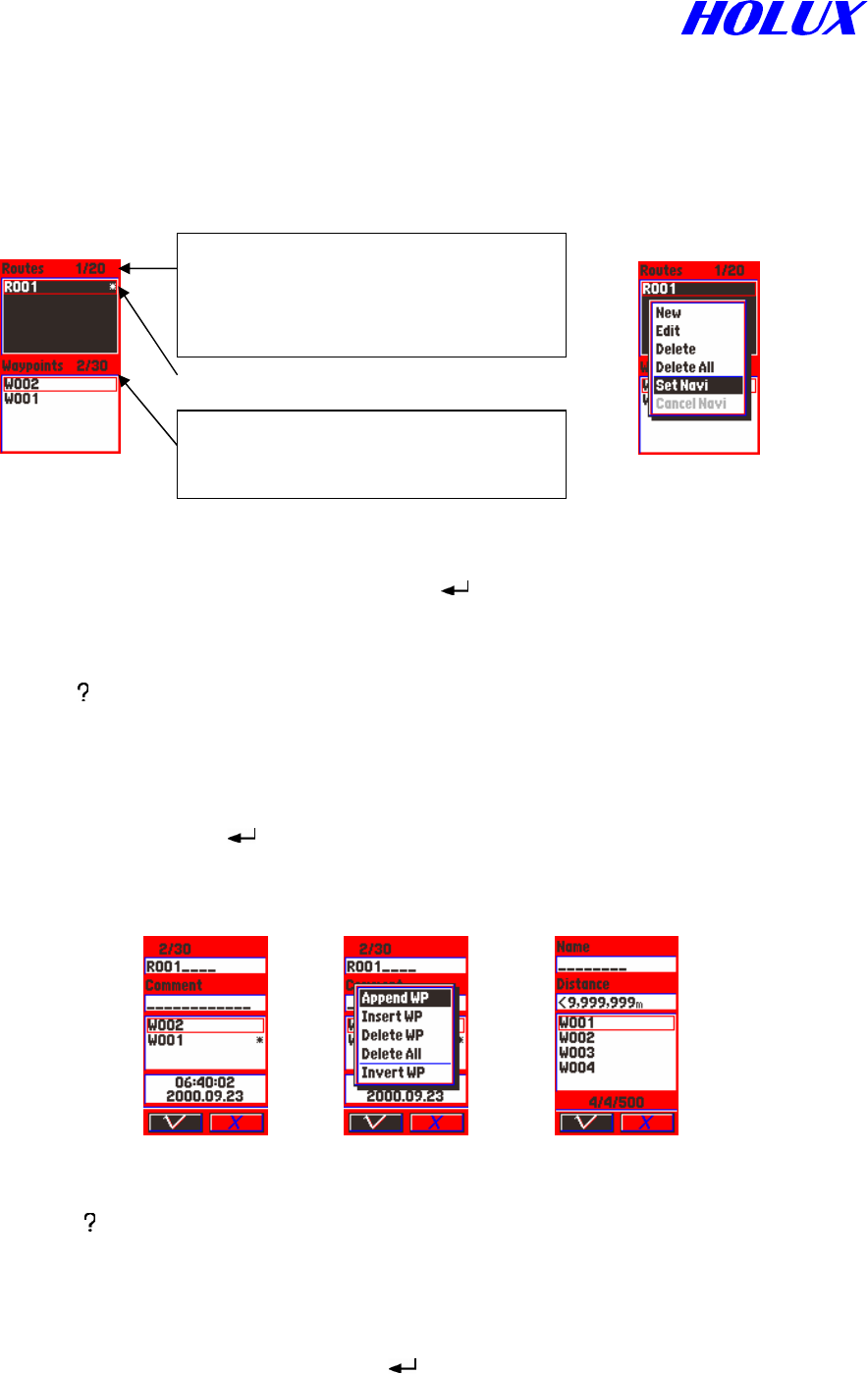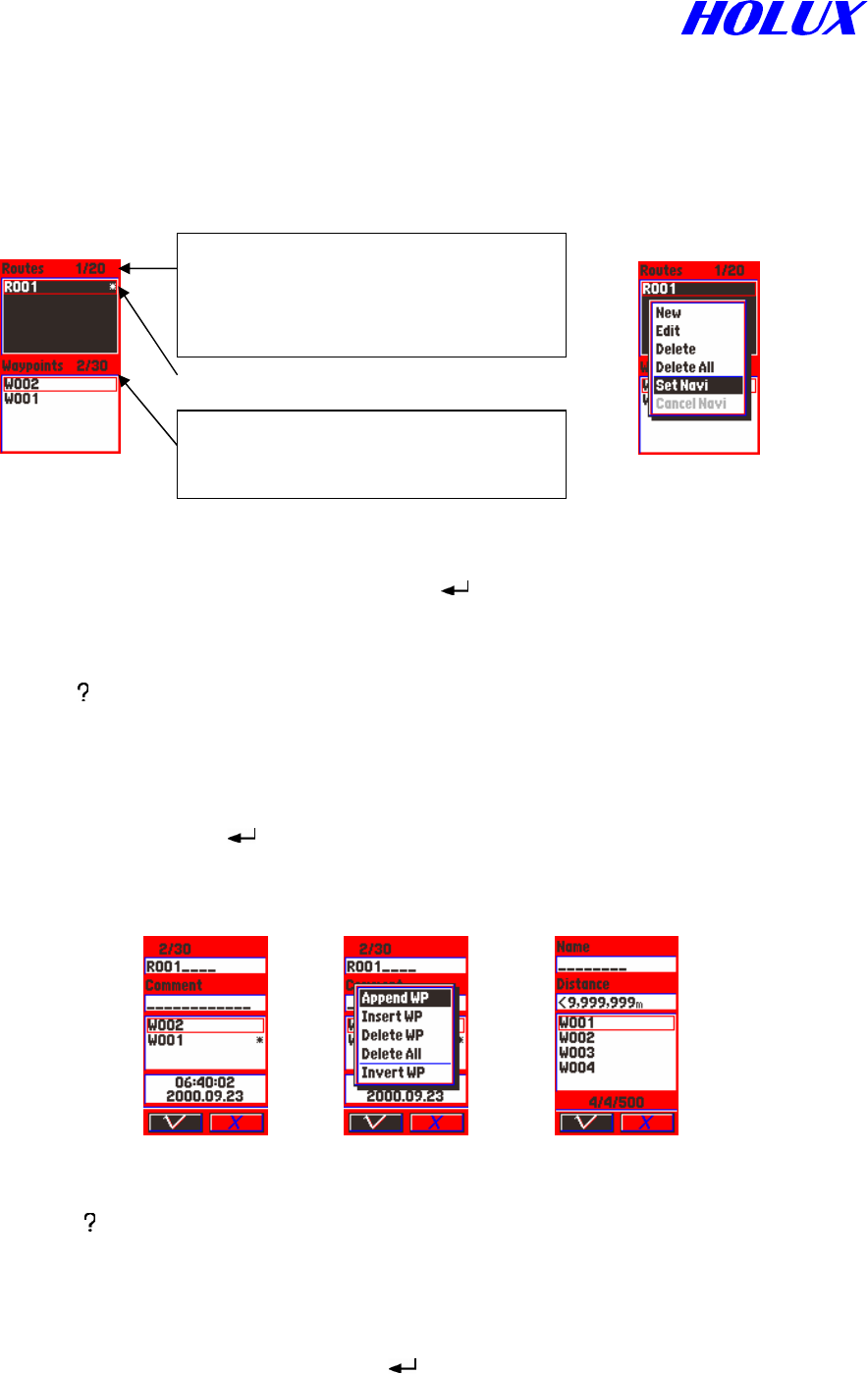
26
II. ROUTES
The Explorer can hold 20 routes, 30 waypoints each.
Fig. 5-2-1 Fig. 5-2-2
A. Route Page
(i) Select Routes from Main Menu and press “ ” as Fig. 5-2-1. The created routes are
displayed in routes column. The definitions of figures outside the routes and waypoints
columns are explained as Fig.5-2-1.
(ii) Press “ ” to move into further options as Fig.5-2-2, New, Edit, Delete, Delete All,
Set Navi and Cancel Navi. Only New is active when you have not built any route yet.
B. Create New Routes
(i) Select New and press “ ” as Fig.5-2-3.
(ii) The default in the system begins with R001. Press direction keys to rename. Please refer
to the section WAYPOINTS in page 22/23.
(iii) Press “ ”, options as follows:
Append WP, Insert WP, Delete WP, Delete All and Invert WP as Fig. 5-2-4.
(a) Append Waypoints
Add a new waypoint in a route.
(1) Select Append WP and press “
” as Fig.5-2-5. You may set the criteria of
waypoints to minimize the quantity of the waypoints to be selected. Please refer
to Criteria of Waypoints in page 22.
*
:The route is set for navigation
1: Number of Routes set in the
system.
20: Maximum Routes
available in the
2: Number of waypoints set in R001.
30: Maximum waypoints for each
Fig. 5-2-3 Fig. 5-2-4 Fig. 5-2-5