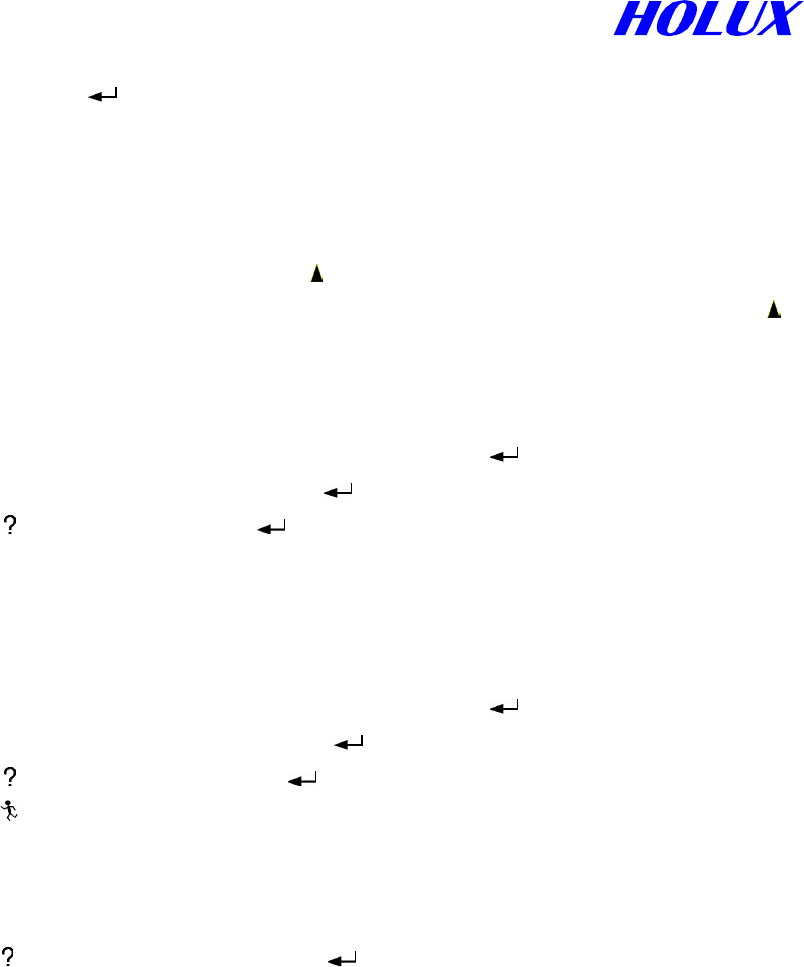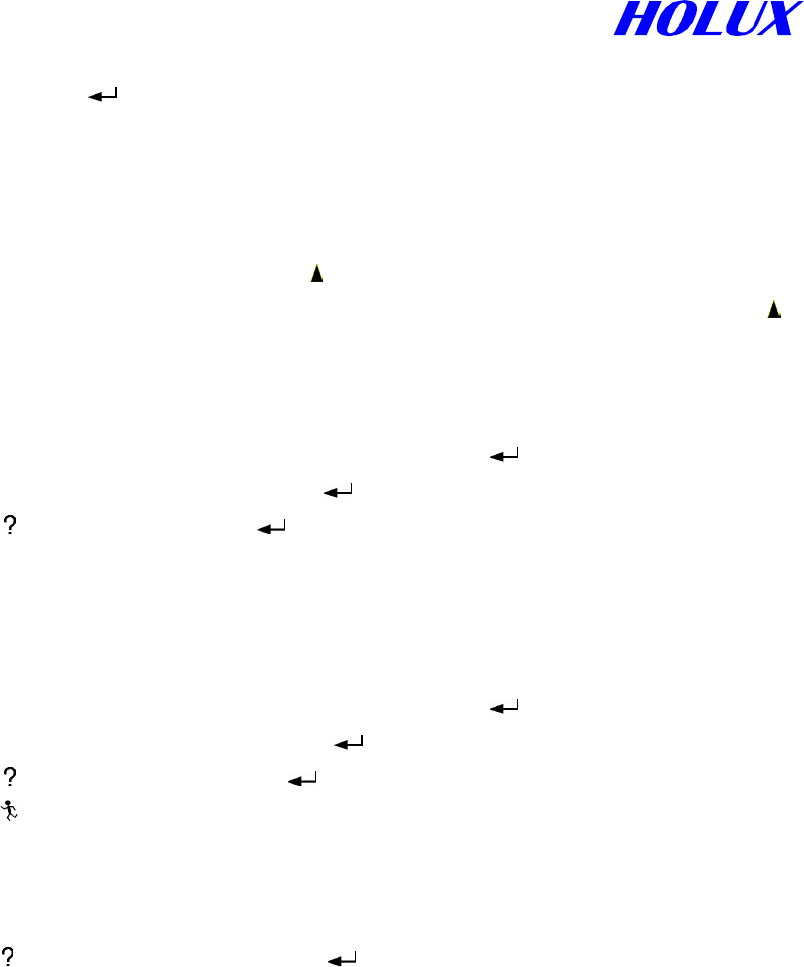
25
(i) Move the cursor “Û” to the objective in map page.
(ii) Press and hold ” ” for one second to turn the page as Fig. 5-1-5.
(iii) Follow the steps as Method 1.
(iv) The time and date is your present one.
Note: If you have not changed the coordinate, the waypoint you created is:
(a) Method 1: At present address at “ ”.
(b) Method 2: At the cursor “Û” in the map. If there is no cursor in the map, it is at “ ”.
C. Edit Waypoints
(i) Go back to previous page or go to Waypoints from main menu
as Fig. 5-1-3.
(ii) Move the marked field to the list of waypoints and press ”
”.
(iii) Select the waypoint to be edited, press ” ”.
(iv) Press “
”, select Edit and press “ ” as Fig. 5-1-5.
(v) Go step by step as creating a new waypoint.
D. Delete Waypoints
(i) Go back to previous page or go to Waypoints from main menu as Fig. 5-1-3.
(ii) Move the marked field to the list of waypoints and press ”
”.
(iii) Select the waypoint to be deleted, press ” ”.
(iv) Press “ ”, Select Delete and press ” ”.
(v) Press ” ” to go back to former page.
E. Delete All
(i) Go back to previous page or go to Waypoints from main menu as Fig. 5-1-3.
(ii) Press “
”, select Delete All and press “ ”. All waypoints not edited into a route will
be
deleted.
Note! (a) The waypoint is undeletable once it is edited into a route.
(b) Once a Waypoint is edited into a route, “*” will show at right side of the name of
the waypoint.
(c) The name of deleted waypoint will not appear again in the system unless you edit
a new one and name it again.
(d) When complete, you must turn off Explorer. Then all waypoints you created
will be saved in the system.